-
Introduction
-
Core concepts
-
Digging deeper
-
Frequently asked questions
-
Legal
Invite your first user
To create your first user go to "Users" and select "Add User".
You must at least provide a last name and the e-mail address. Permissions and the user role can be adjusted as needed. You can read more about permissions and roles here.
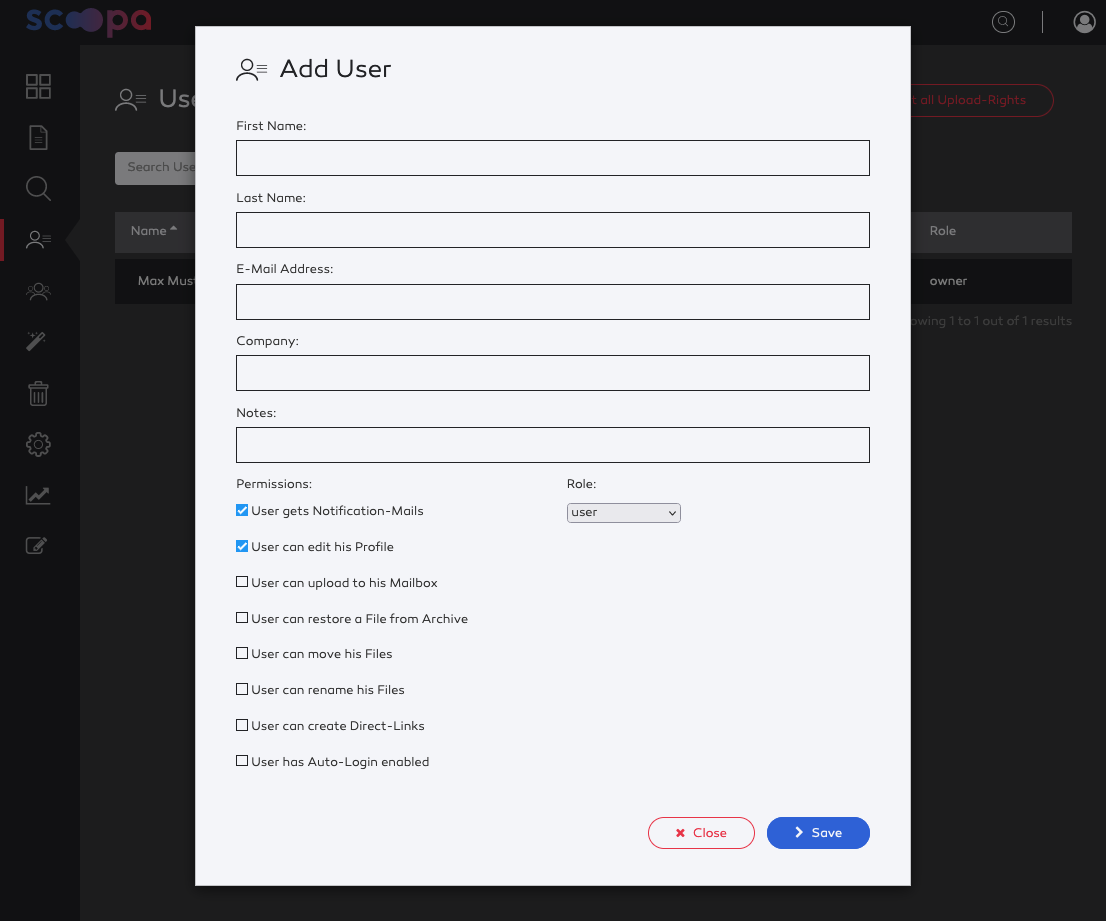
After you created your first user, you will be redirected to the user list. Next, you have to manage the folder rights of your new user. To do that, edit your new user by clicking the edit icon or the e-mail in the user list.
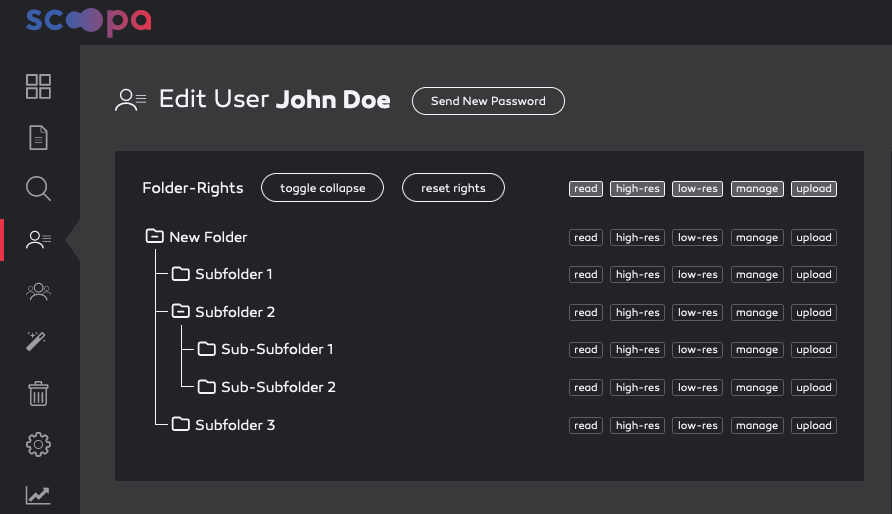
There are 5 different rights that can be assigned:
read - the user can view the folder and its contents as well as watch previews
high-res - the user can download the high-res/original version of the file
low-res - the user can download the low-res version
manage - the user can manage the folder
upload - the user can upload new files to this folder
Click the respective right(s) buttons for a specific folder (or the buttons above the column to select all). Selecting a right will automatically applied to all the leafes in the folder tree below the selected folder.
You can collapse or expand the folder tree as needed by clicking the folder icon in front. This is especially useful for large folder trees.
Rights & Inheritance
You can read more about user and folder-rights as well as rights-inheritance here.