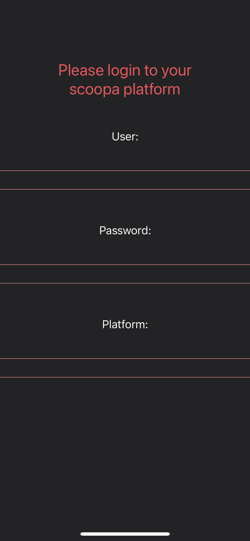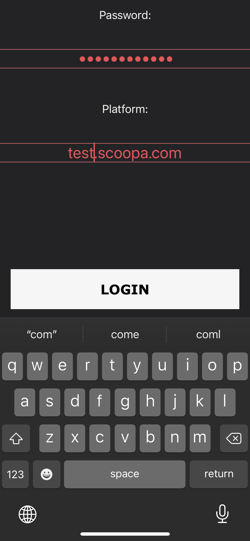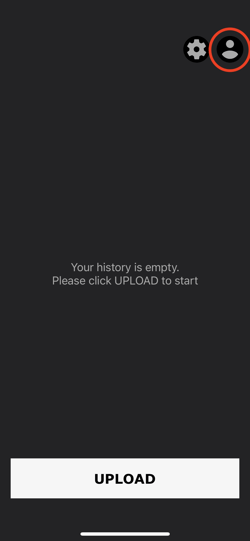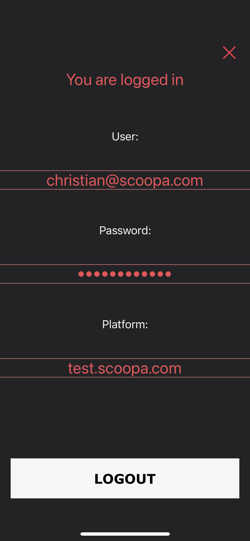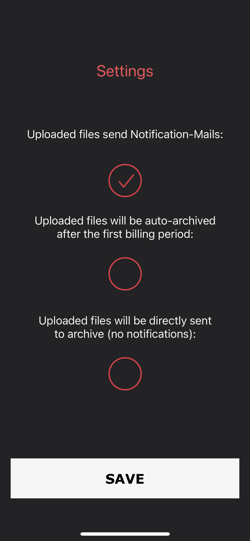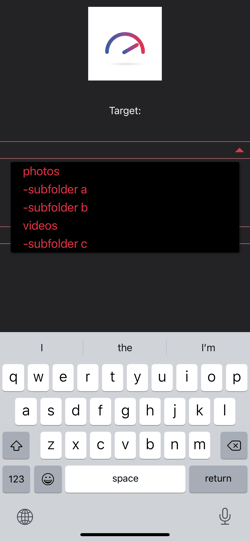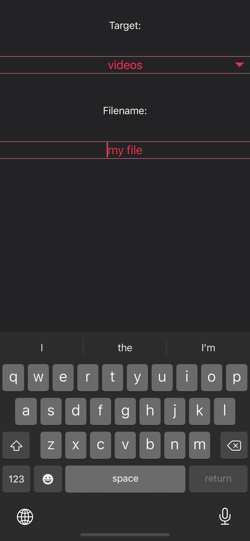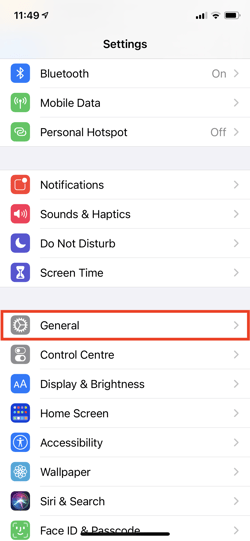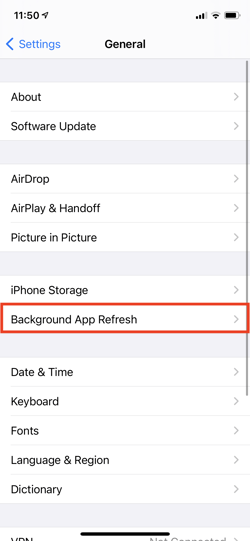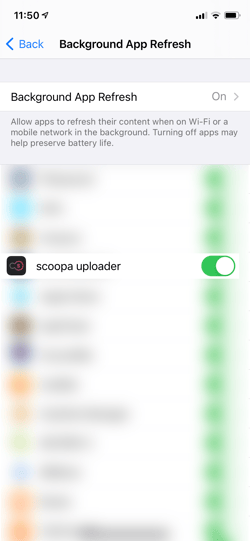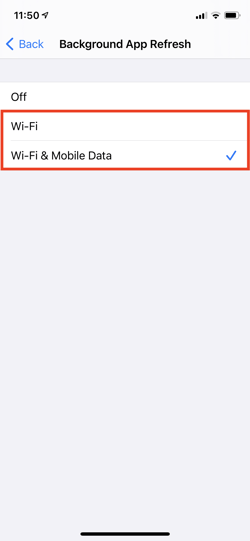Frequently asked questions
Uploader-App (iOS)
Which devices are supported?
The scoopa uploader is running on both iPhone and iPad.
The scoopa uploader requires iOS 12 or higher and is compatible with the following devices:
iPhone 5S or newer
iPad Air
iPad 5th generation or newer
iPad Mini 2 or newer
iPad Pro
How can I connect to my scoopa platform and configure settings for my uploads?
The first time you open the app, you will have to login and set your upload settings.
When starting the app, you have to once login to your scoopa platform with your scoopa credentials. As soon as all fields are filled, the “LOGIN”-button appears. Please tap this button to login:
You can easily view and edit your login state by clicking the account button in the main view. (You can also switch between different platforms. Your upload history will be saved by platform.)
After successful login, you have to set your upload settings by checking or unchecking the red circles. Please click “SAVE” to commit your settings:
You can easily come back and edit your upload settings by clicking the account button in the main view:
How can I upload files?
You can easily upload photos and videos of your device's image library.
Please tap the UPLOAD button in the main view to open the upload section. Your device's image library will be opened:
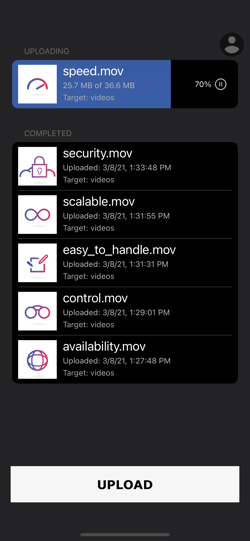
You can view the upload progress in MB and percent. If you want to cancel the upload, please swipe to delete. You can also pause & resume your upload by clicking the pause/resume button on the right side of your download.
If you select the next upload while still uploading, the new one will be queued and starts automatically, as soon the other one is finished.
The upload will also be processed when switching to another app, if you set the Background processing setting according to this article.
Which settings are necessary to be able to upload files in the background?
The scoopa uploader can upload your files in background while using other apps. Longer running background uploads will currently be paused after about 30 seconds if not connected to a Wi-Fi network.
Please enable background refresh to ensure, that your uploads continue in the background while using other apps by navigating to “Settings > General > Background App Refresh > Background App Refresh. If you want to use the app only with WiFi, select “Wi-Fi”. If you want to use it with Mobile Data, please choose “Wi-Fi & Mobile Data”: