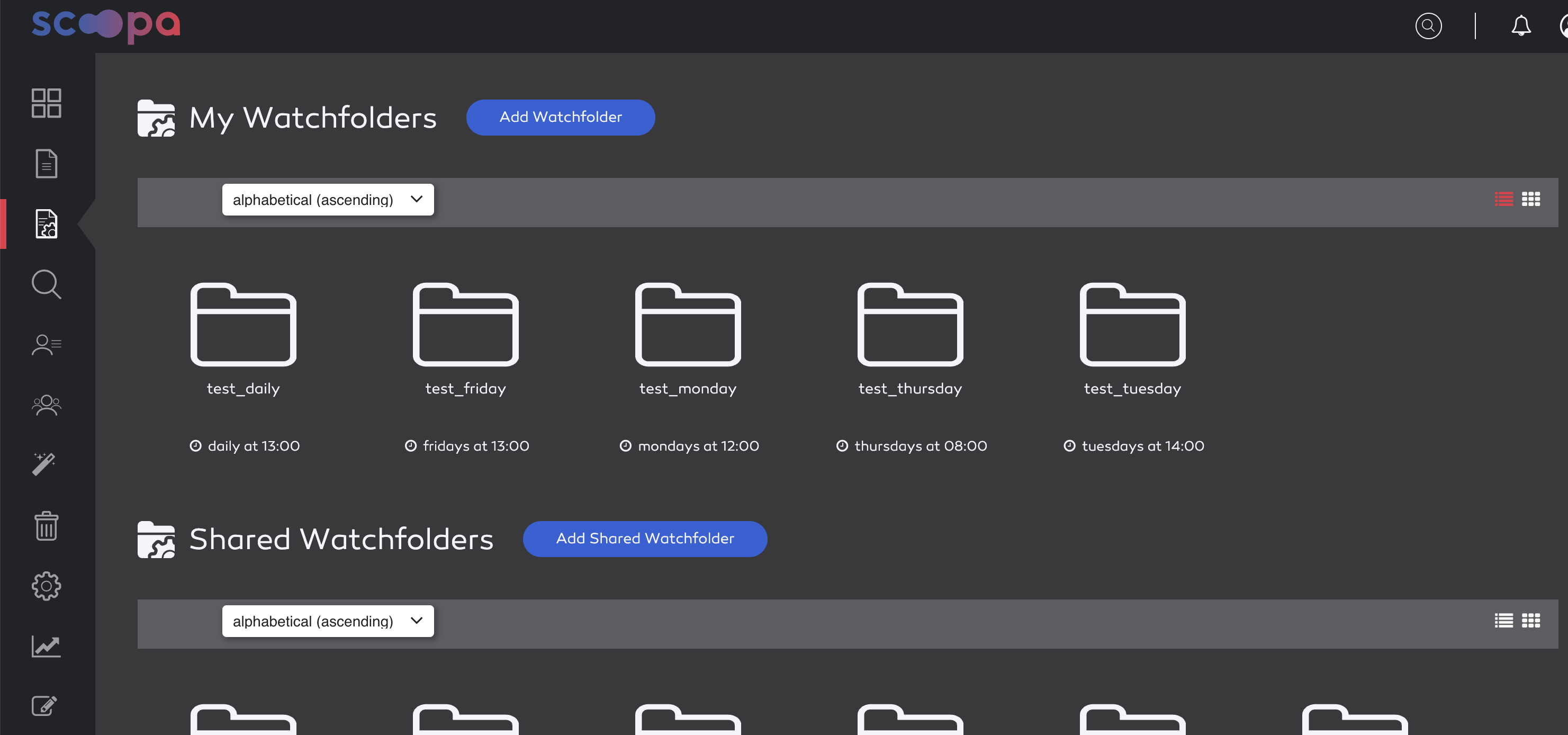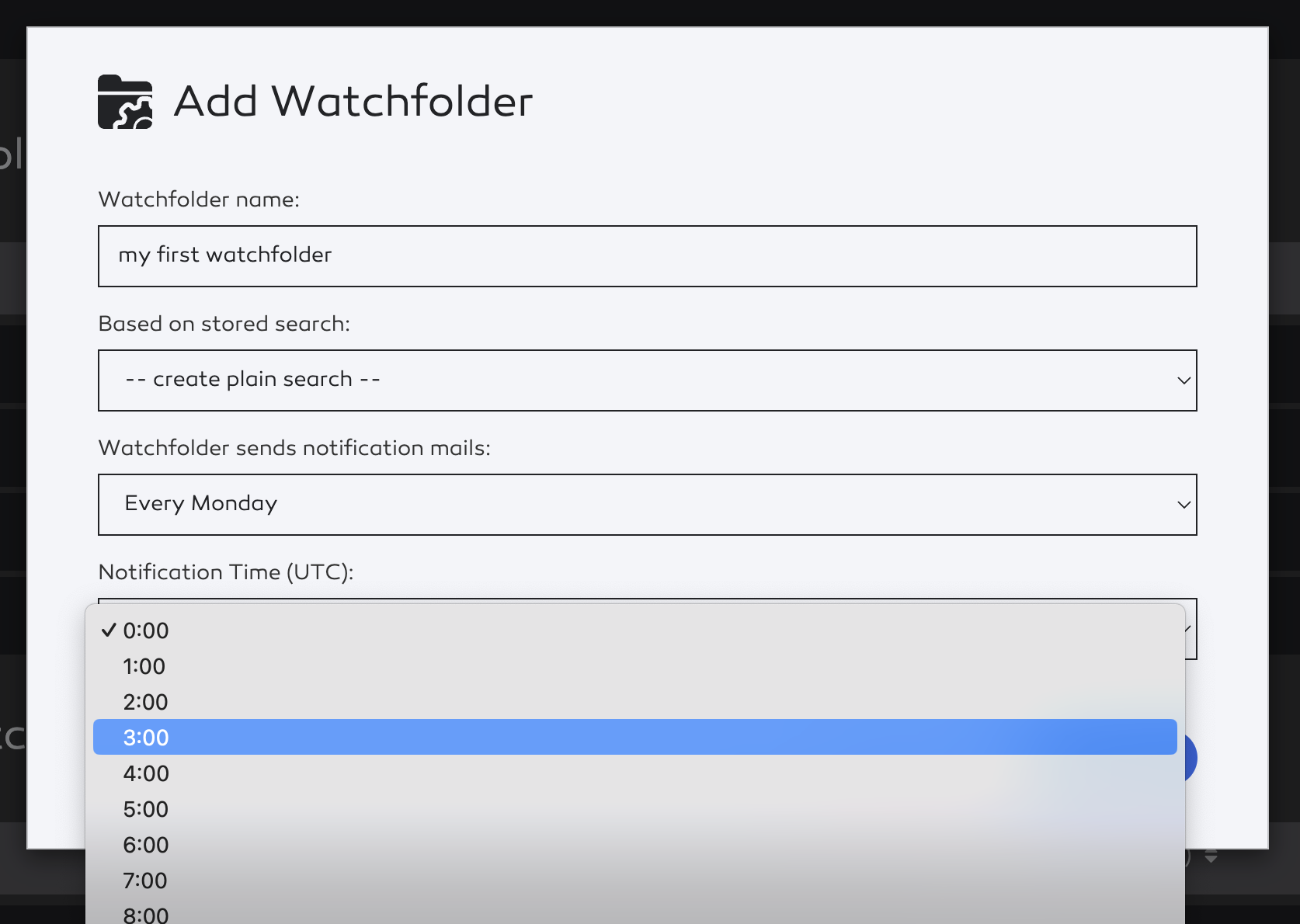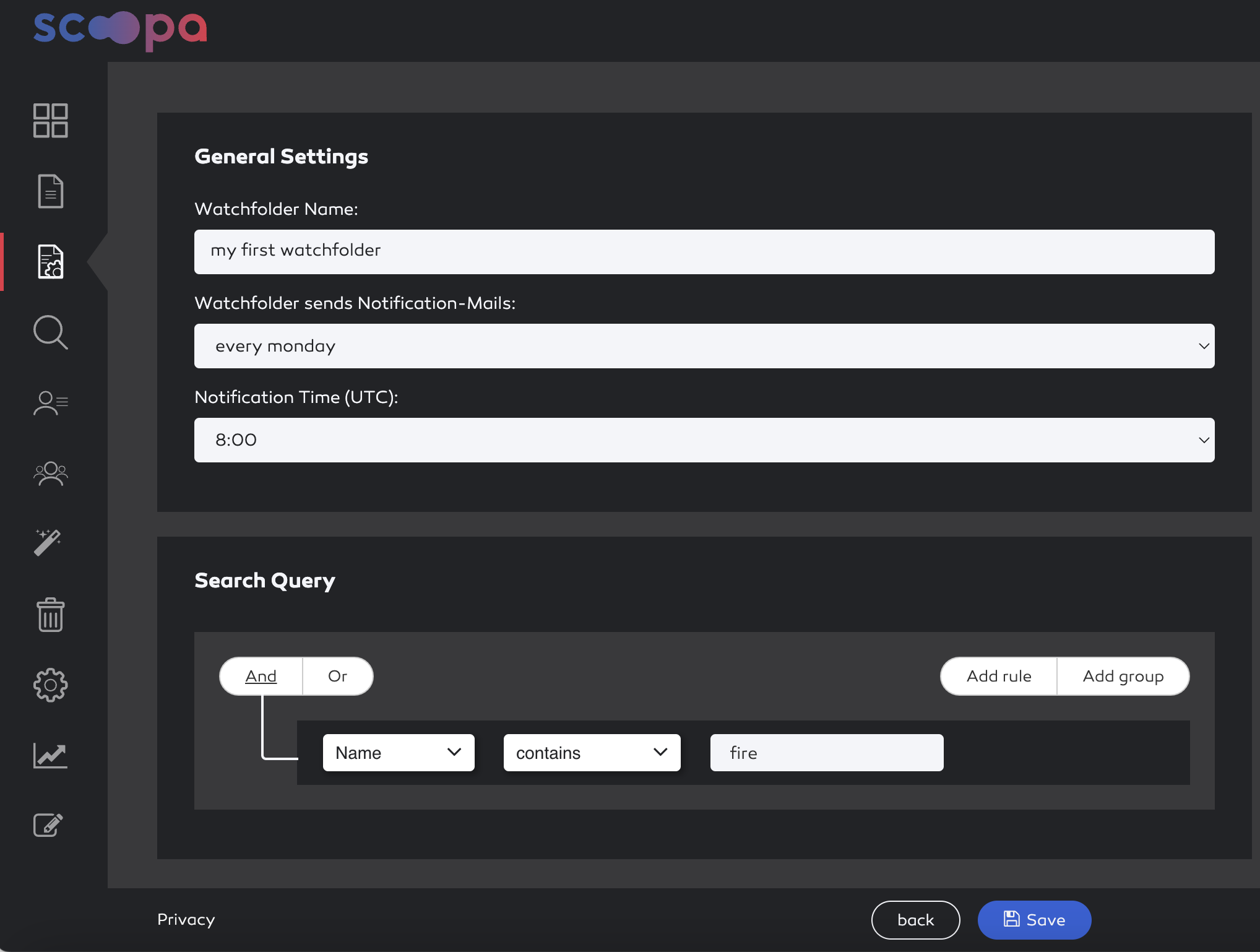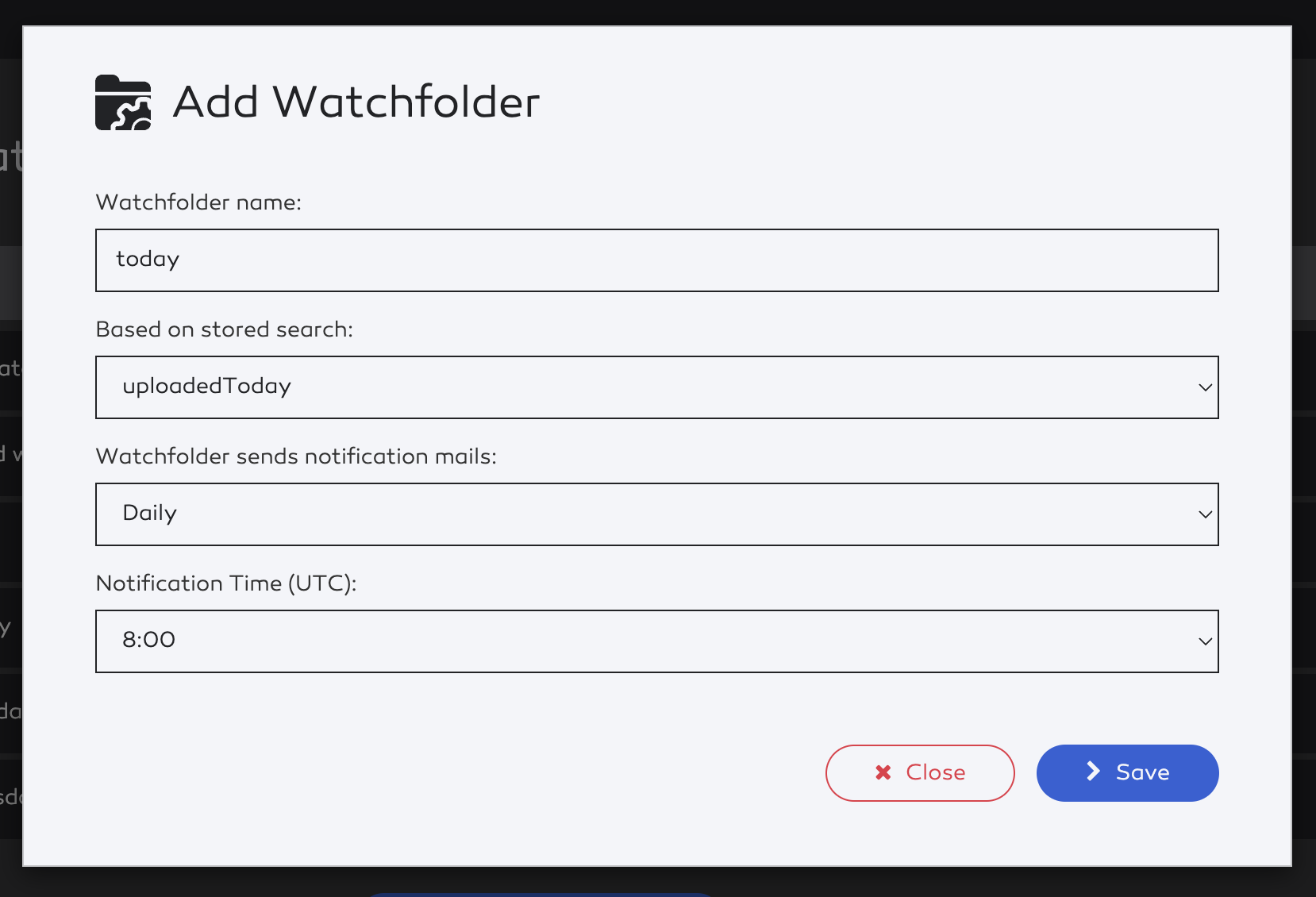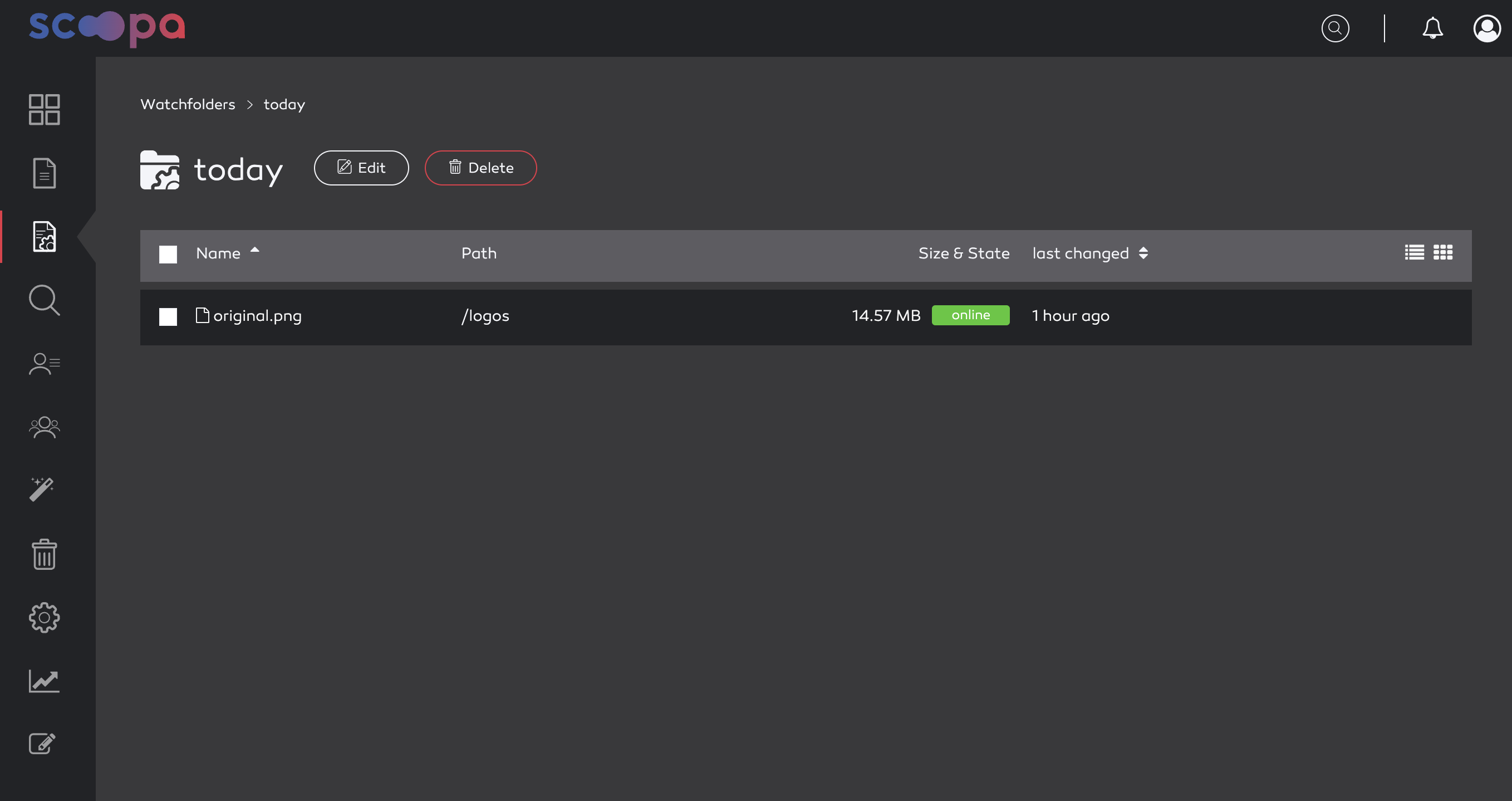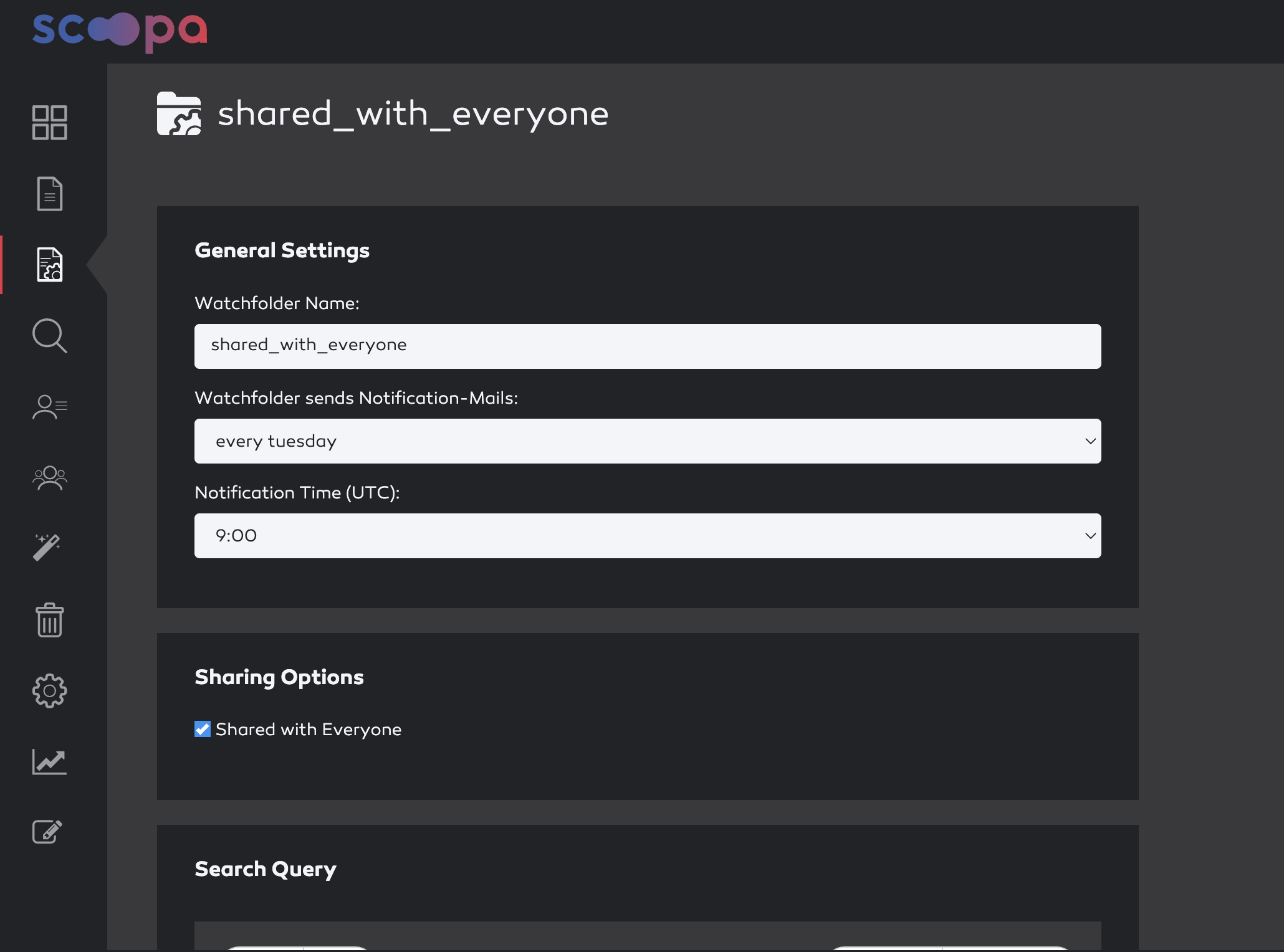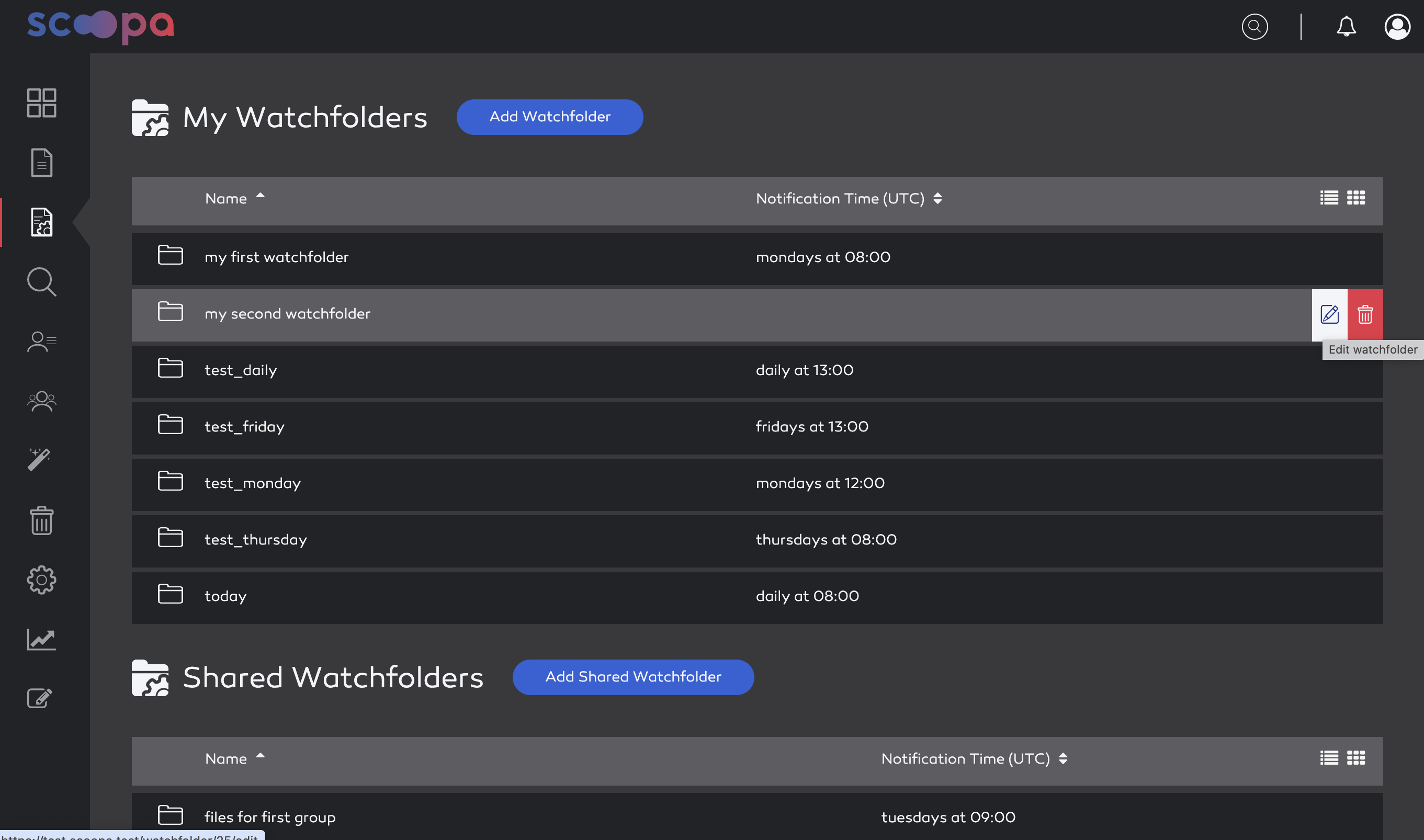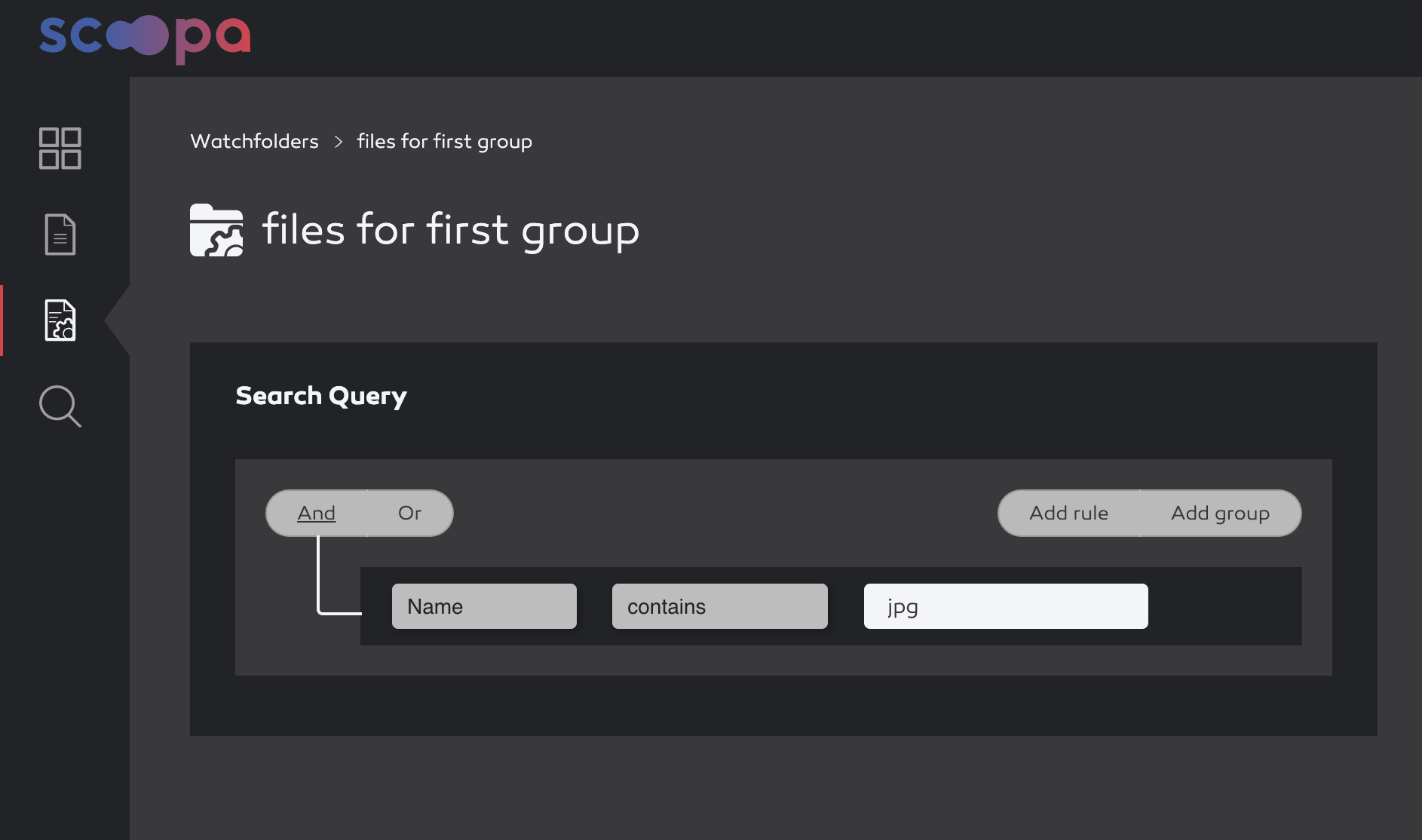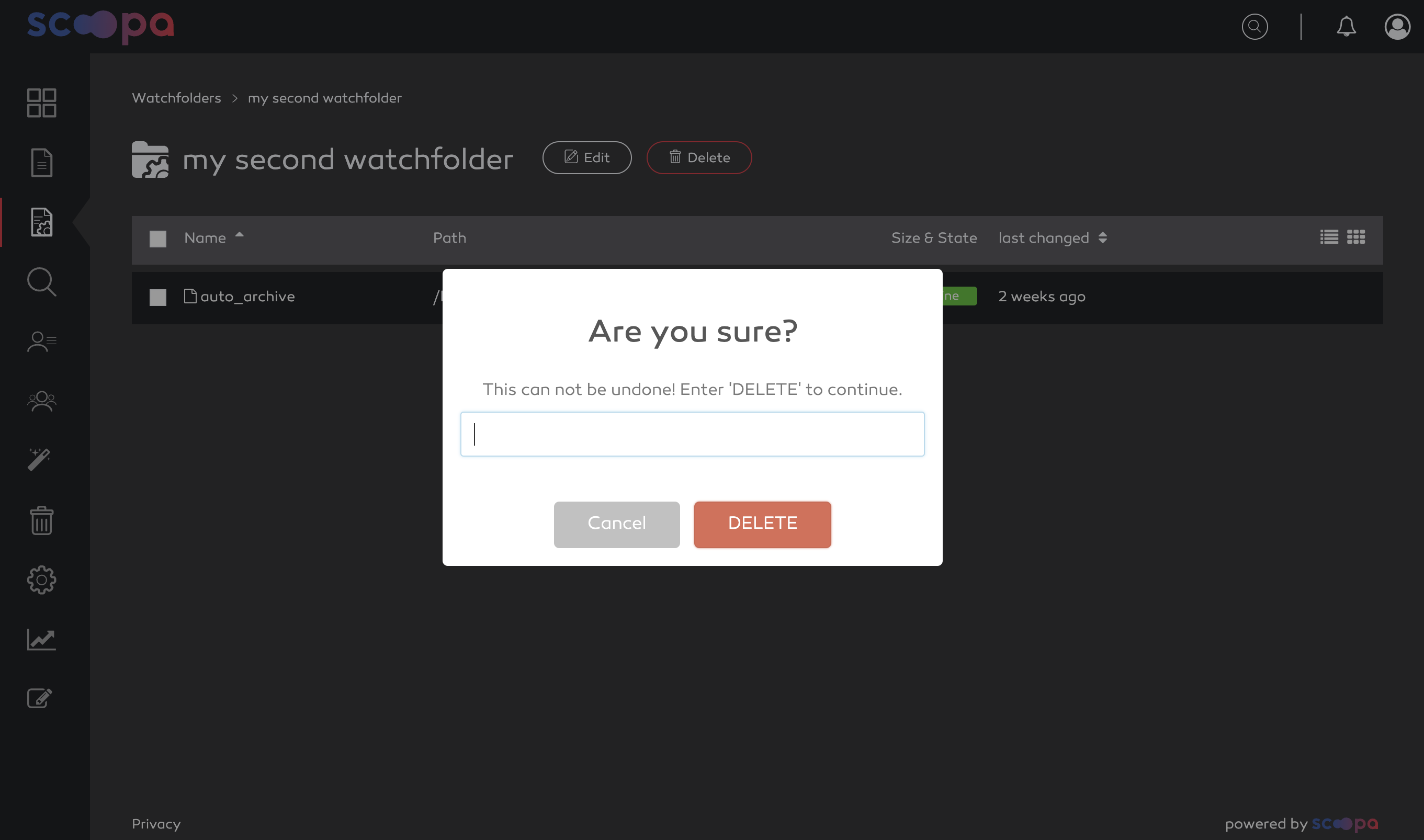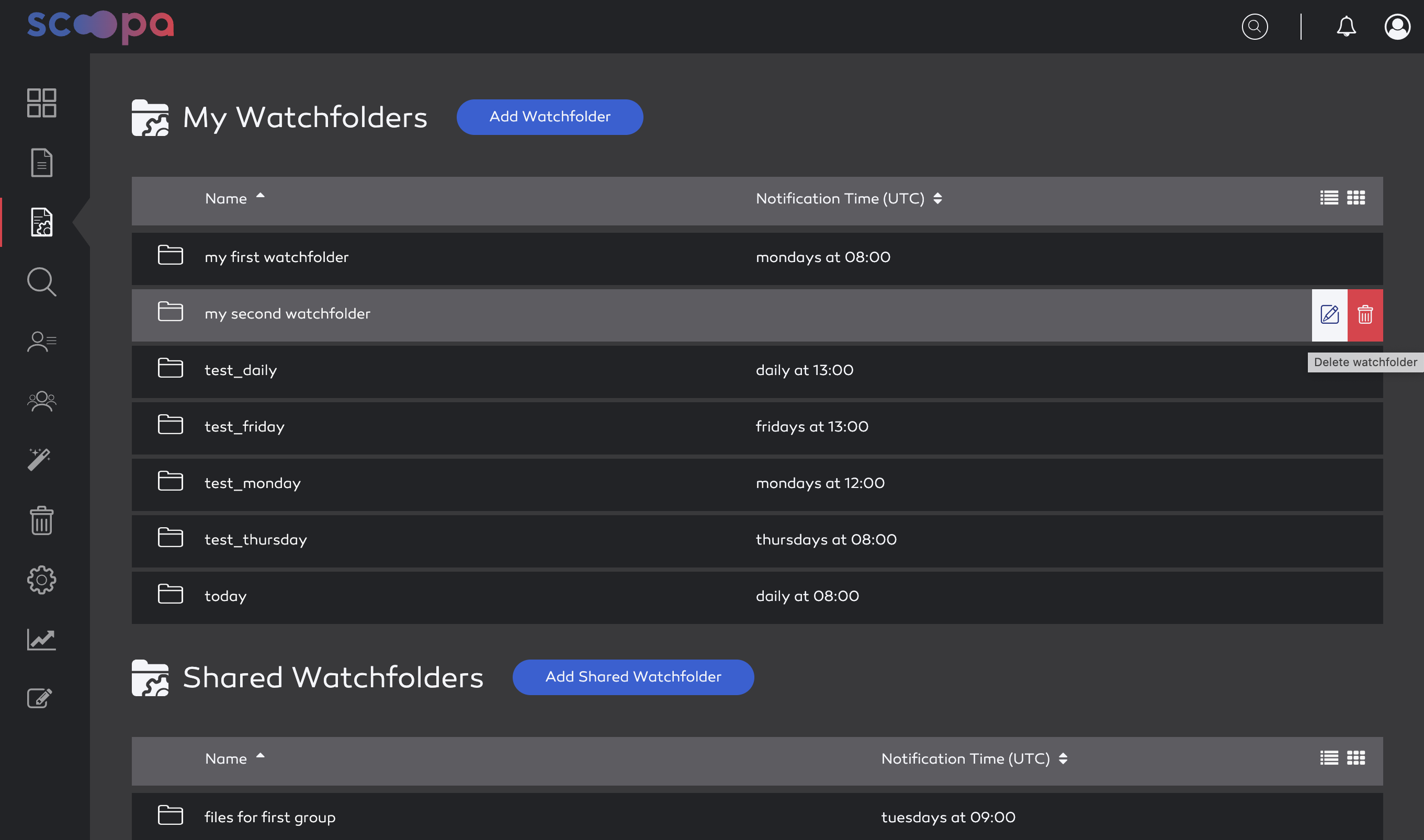Understanding Watchfolders
A watchfolder is a kind of abstract folder which contains all files, which match a specific search query.
In contrast to Advanced Search, however, watchfolders can also send notifications as soon as new files are available that match the query.
Admins can also provide so-called shared watchfolders for individual user groups or all platform users.