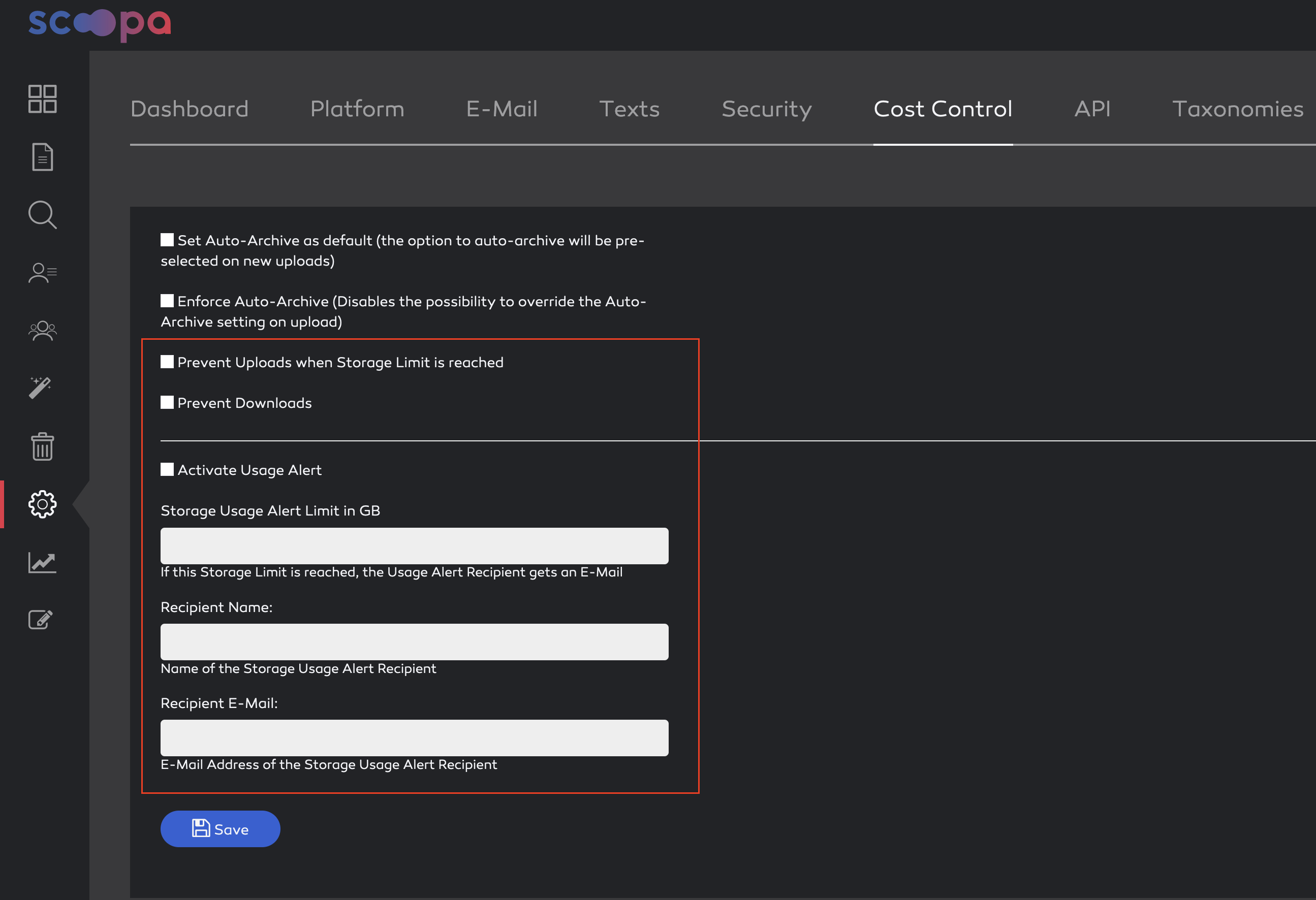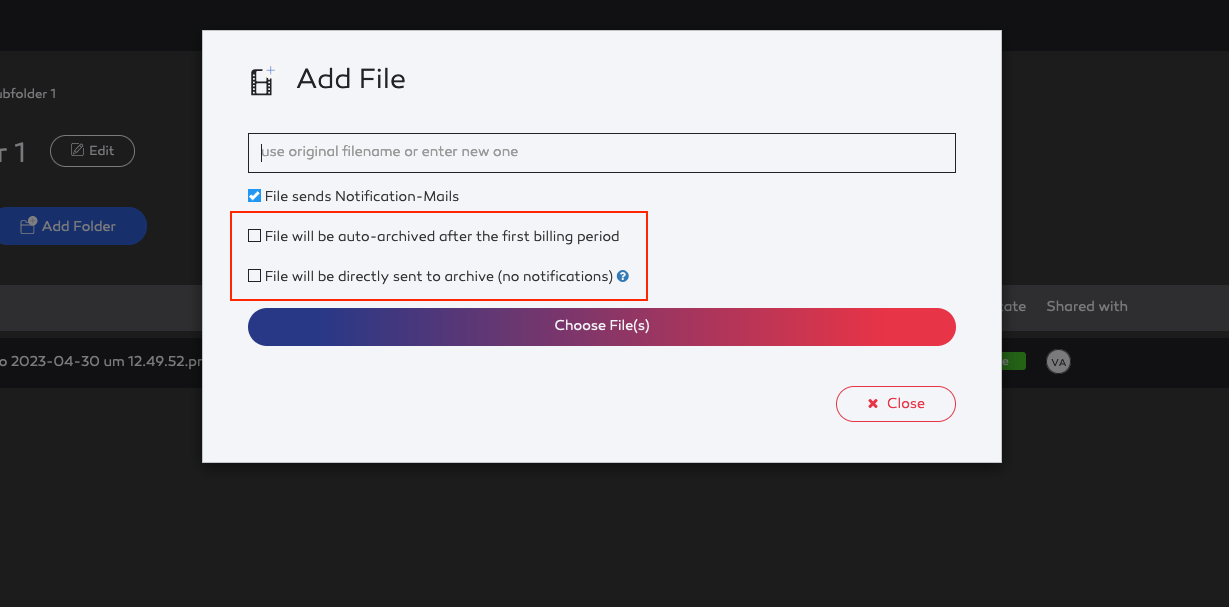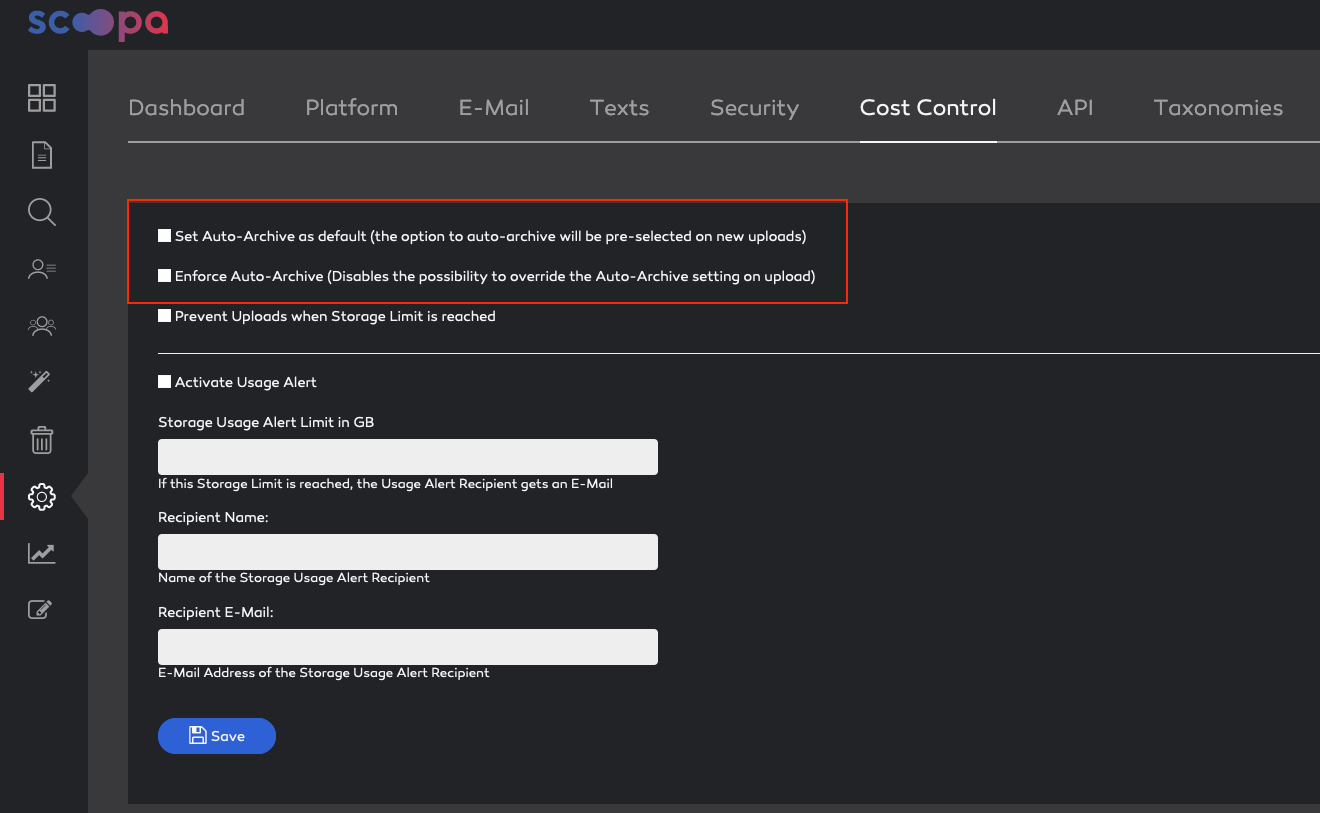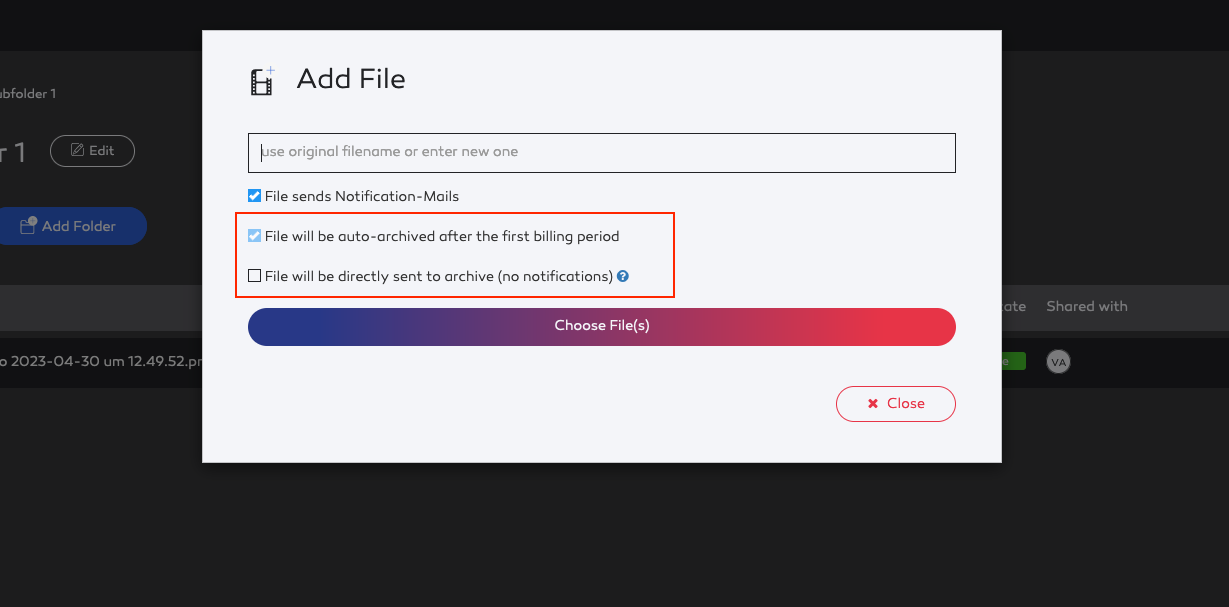Understanding the file lifecycle
Files in scoopa are usually first stored in the "live/online" pricing tier and later on transition into the archive-tier or are deleted. A notable exception is the direct-to-archive feature. You can read more about this here and here.
As mentioned in the articles above, new files can transition or be deleted earliest after 7 days. That means, if you optmize your usage you can re-use your included storage-peak up to 4 times per month.
This is, of course, only feasible if your assets are only relevant for the first 7 days.
Saving costs
You can read more about making the most of your scoopa account here.