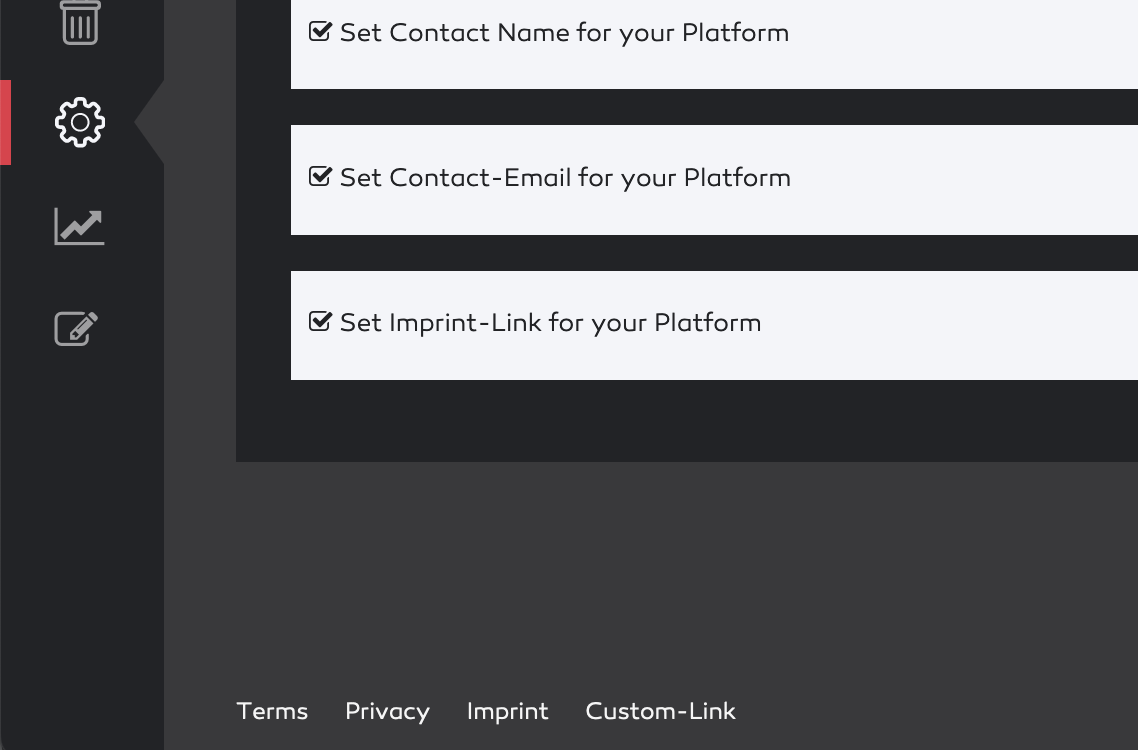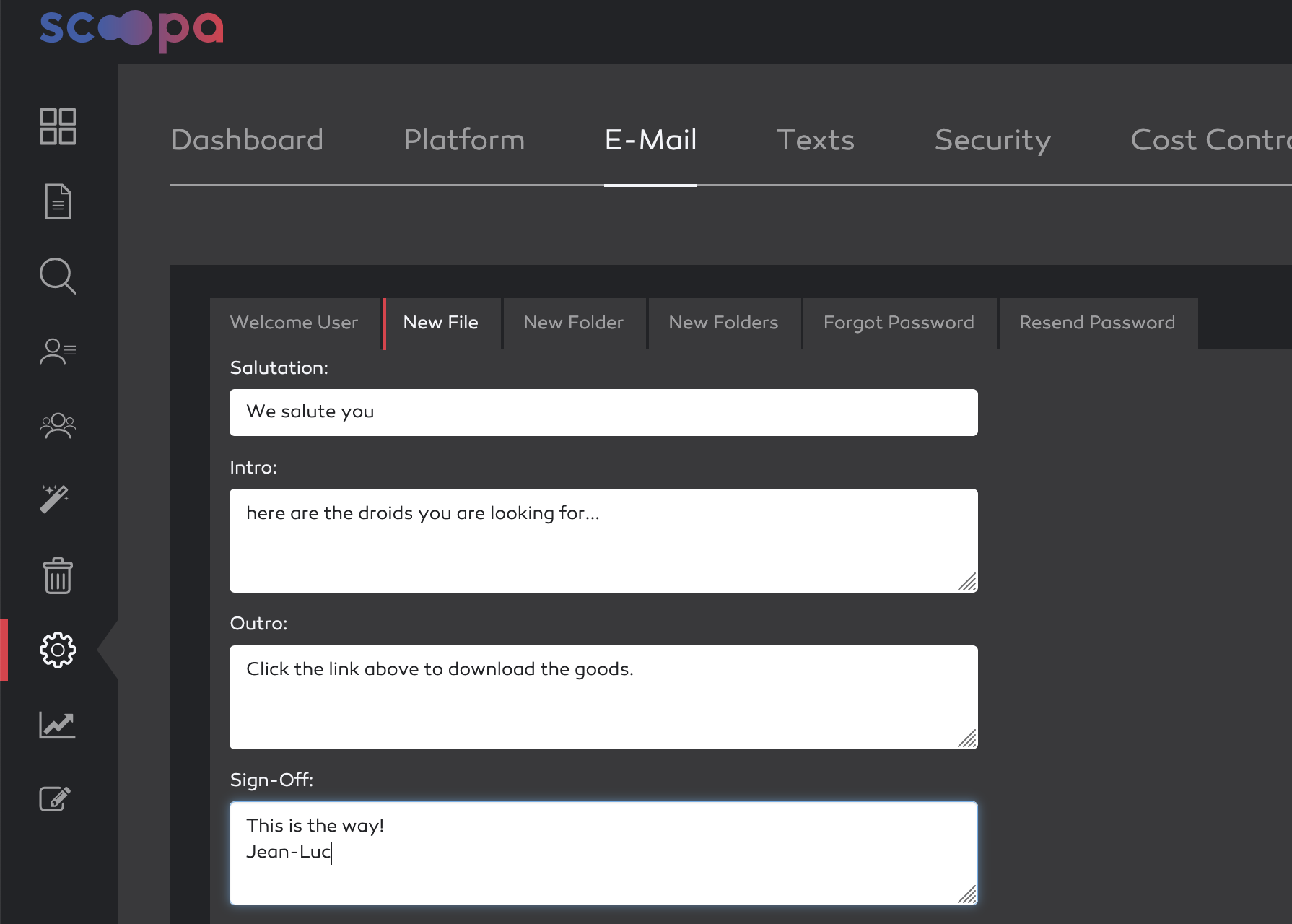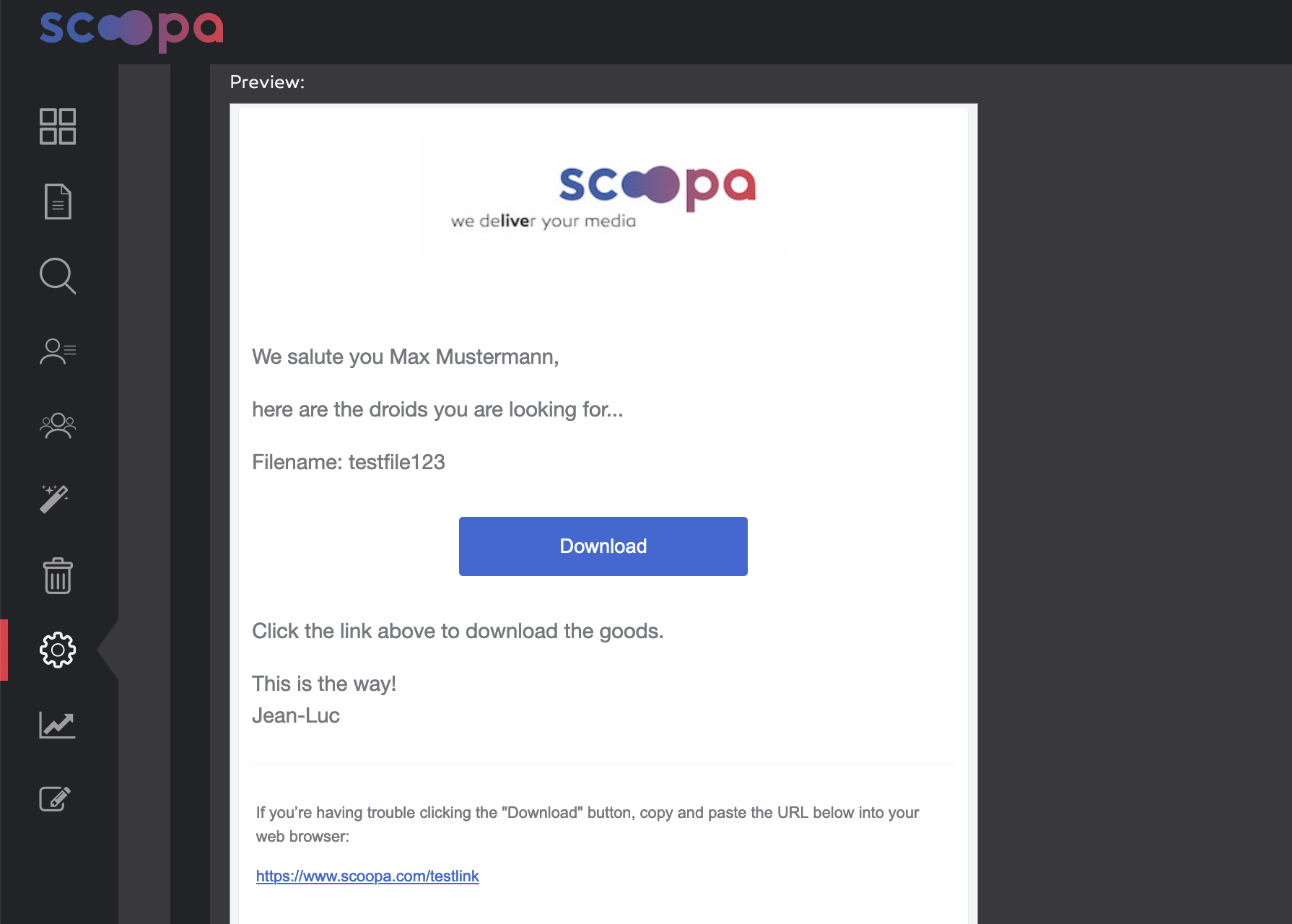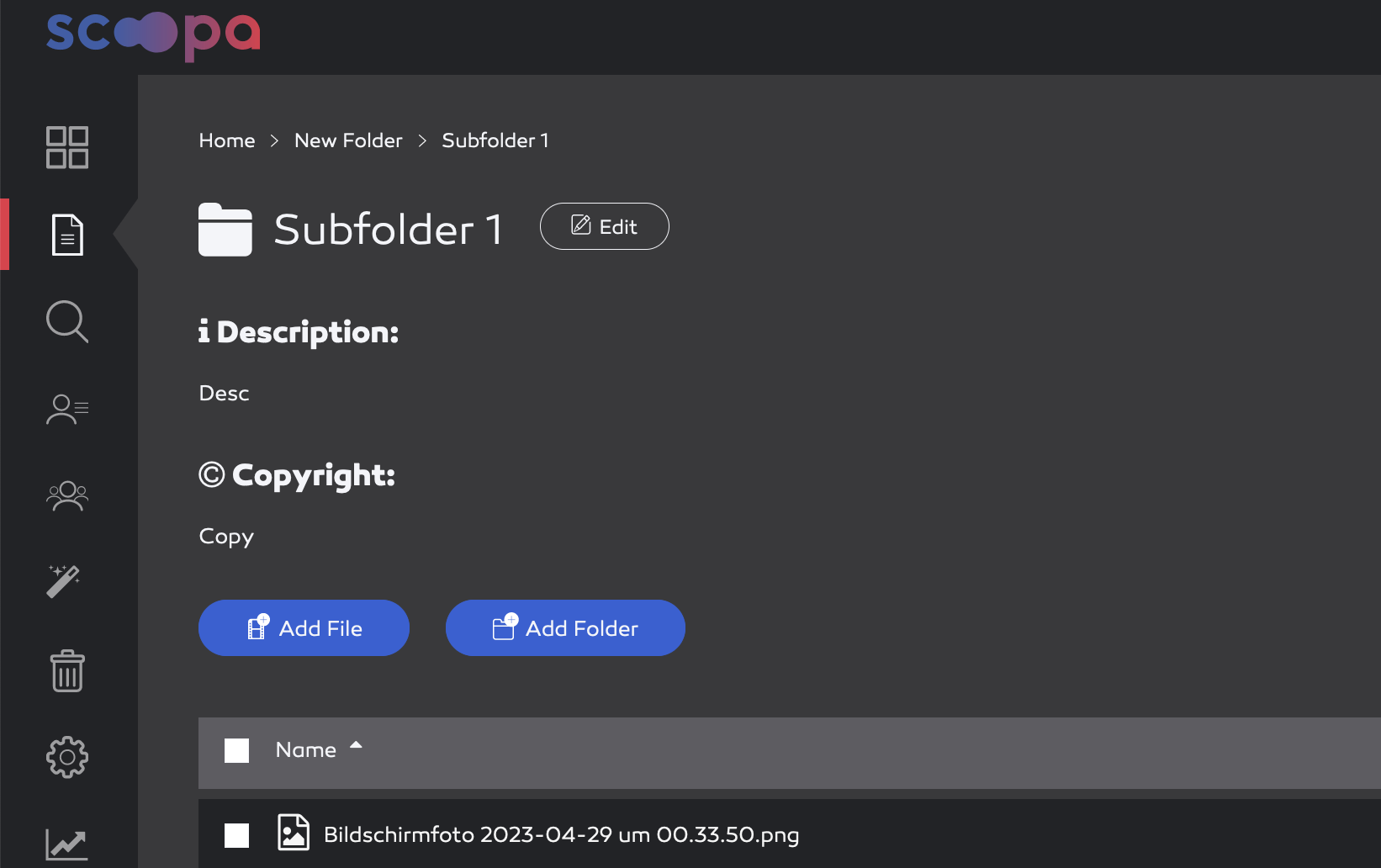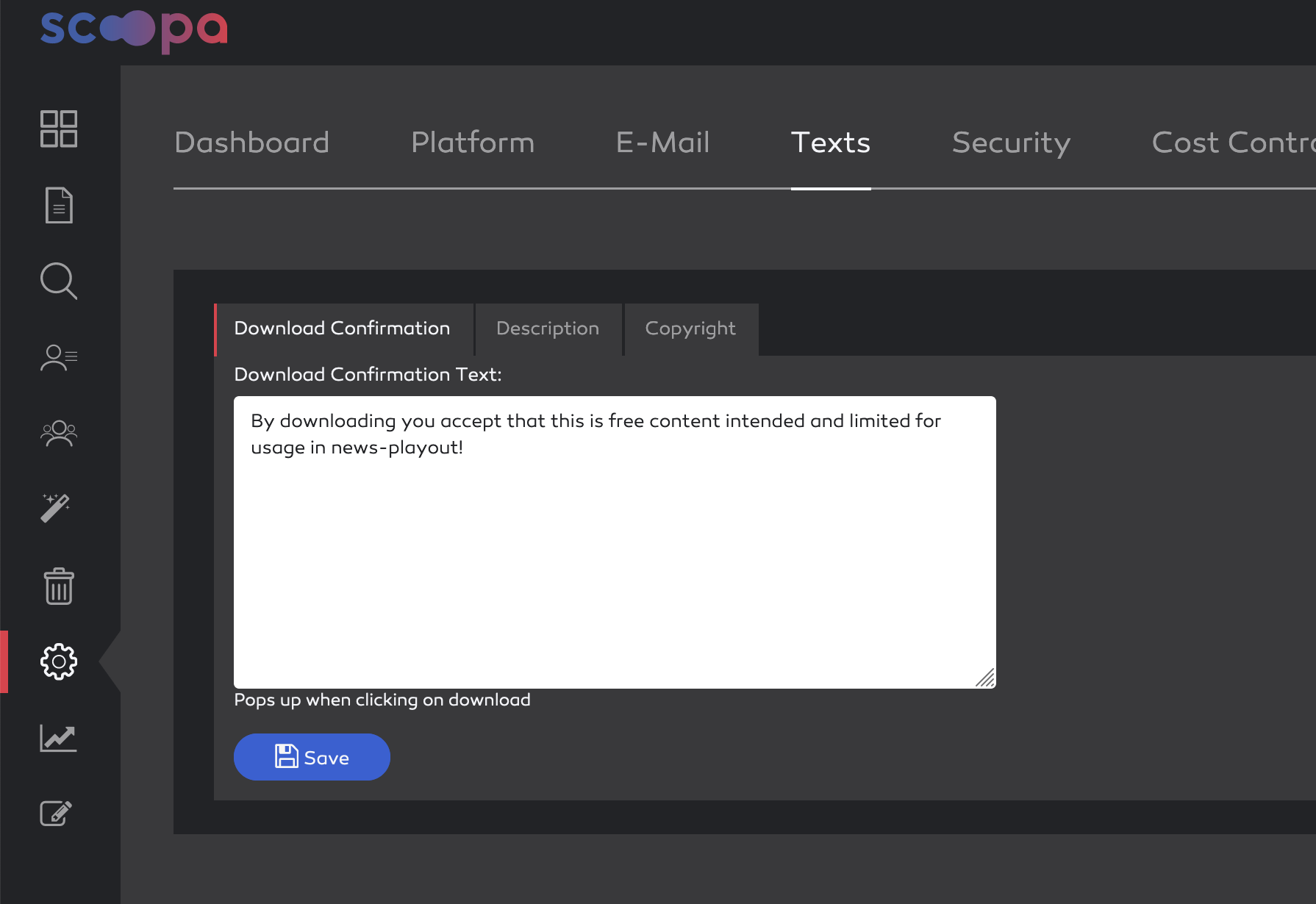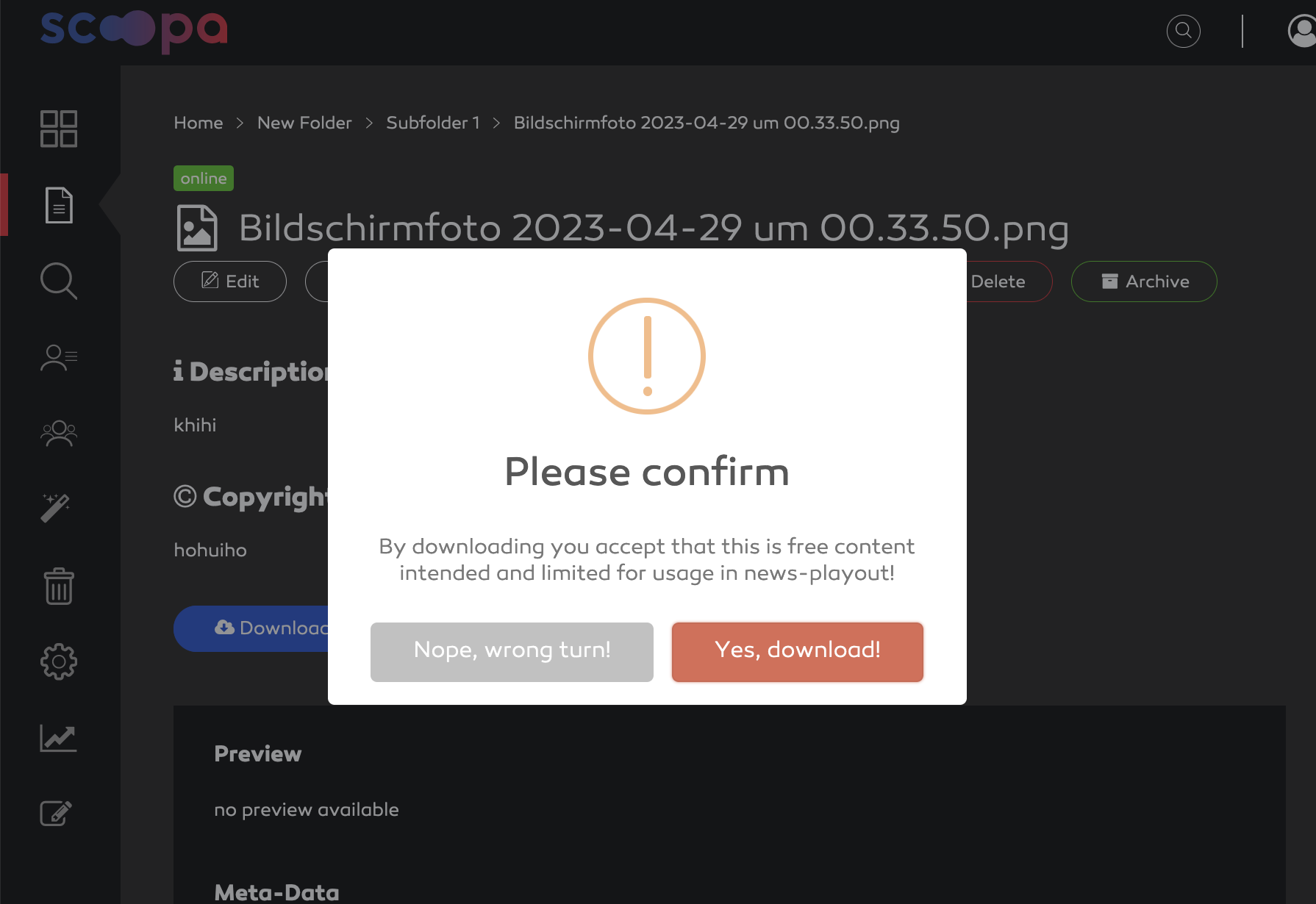Platform settings
During setup of your new platform, you should have already provided general contact details as well as a platform name and a link to your imprint. There are a few other settings you can utilize:
Contact phone number (so your users can reach you by phone)
Link to your terms as well as a link to your privacy policy
A custom link that will appear next to your imprint link on every page
You can choose between having a light or a dark theme with the selectbox "Platform Appearance"
Default folder listing mode can be set. Either grid view or list view. Please note that users may override this setting as they please.
In order to enable usecases where consistency of filenames in origin and in the logs is important, we added an option to disable "save" filenames and use the original un-altered filenames throughout the platform.
You can enable this by unchecking the "Slugify Download-Filenames" checkbox.
Note
Please be advised that disabeling this will decrease the compatibility with third party systems as those are, in some cases, not able to handle special characters in filenames.
Also note that this setting has no consequence for file delivery to FTP-Servers.