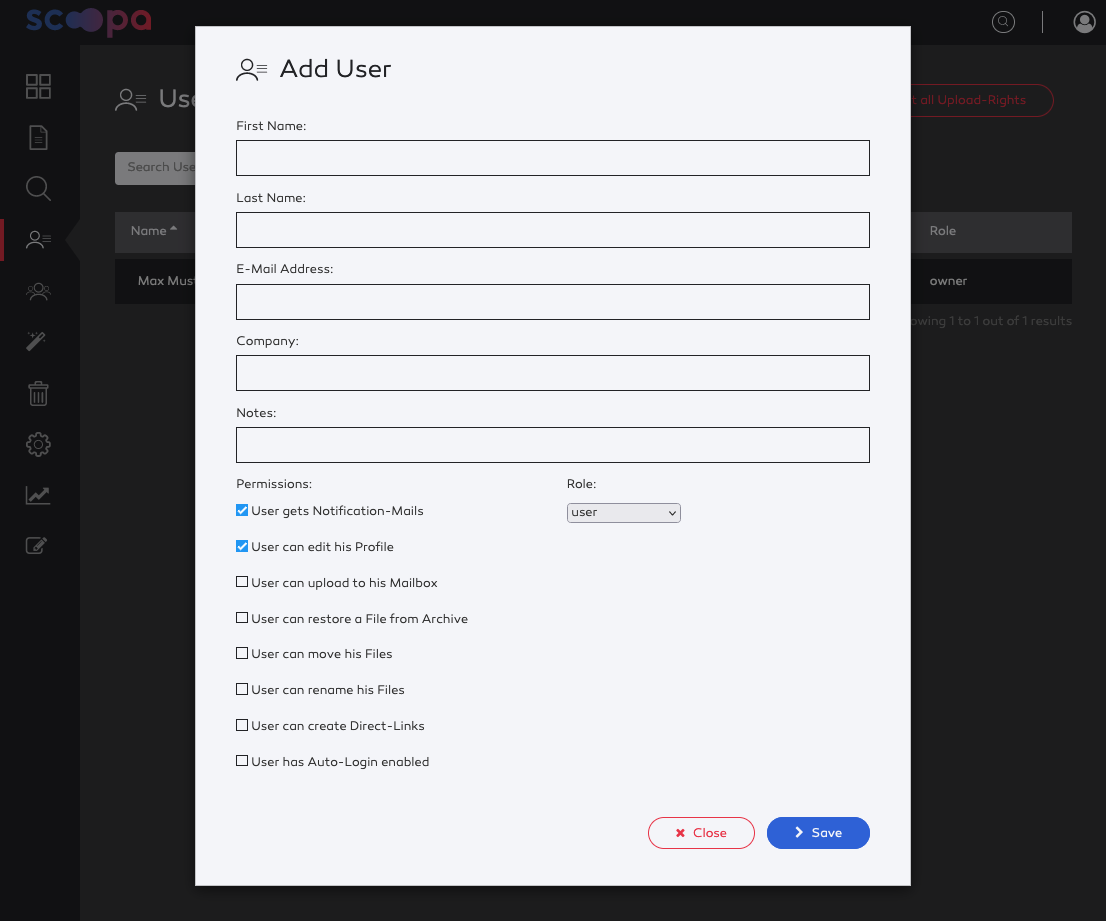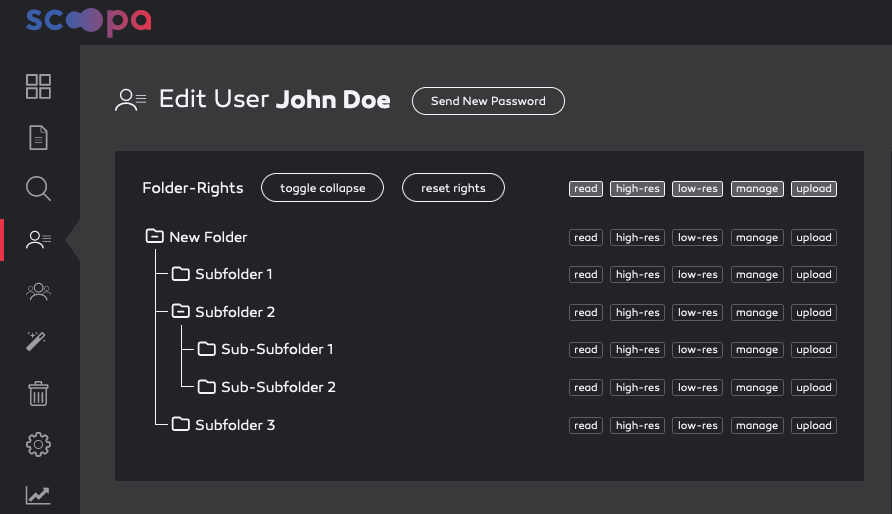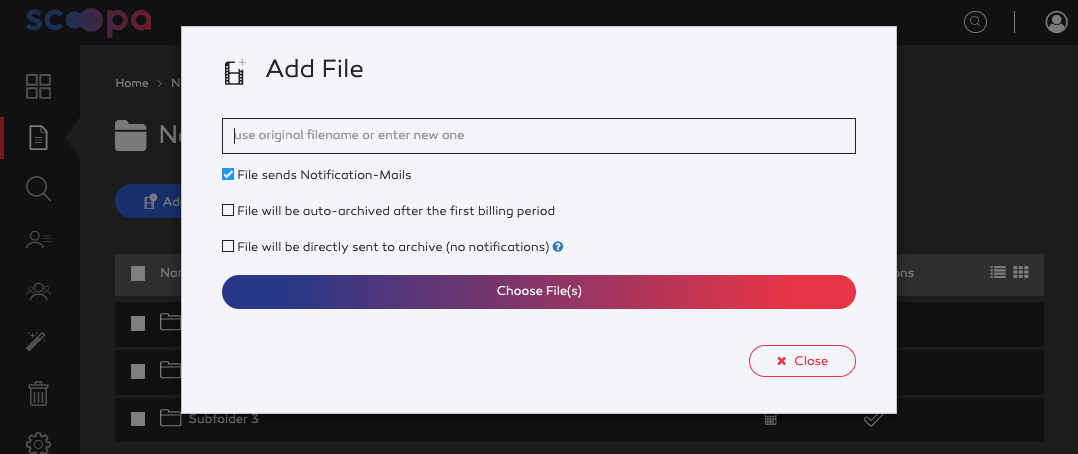Create your first folder
To create your first folder, go to "Files" and click "Add Folder". Choose a suitable name (there are no restrictions concerning the name). You can choose if your new folder should send out notifications to your users when new files are available.
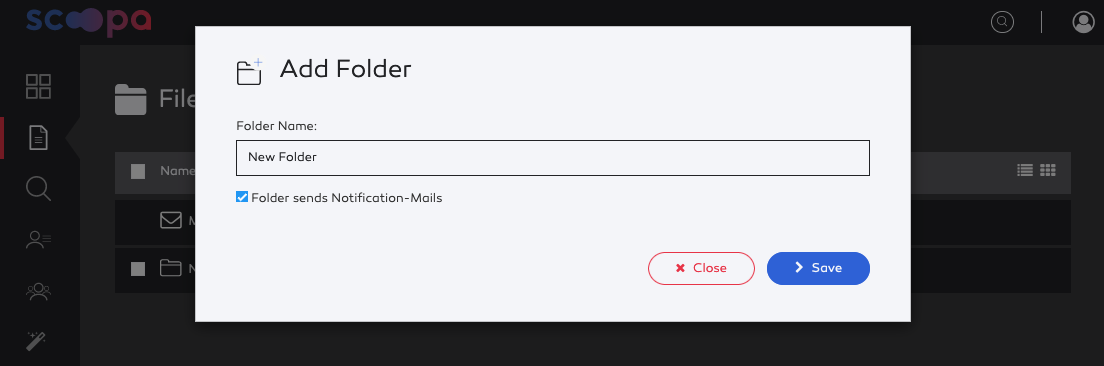
Tipp
To design a better folder structure you should read our article on the scoopa philosphy.