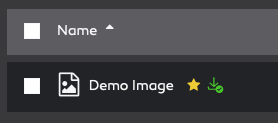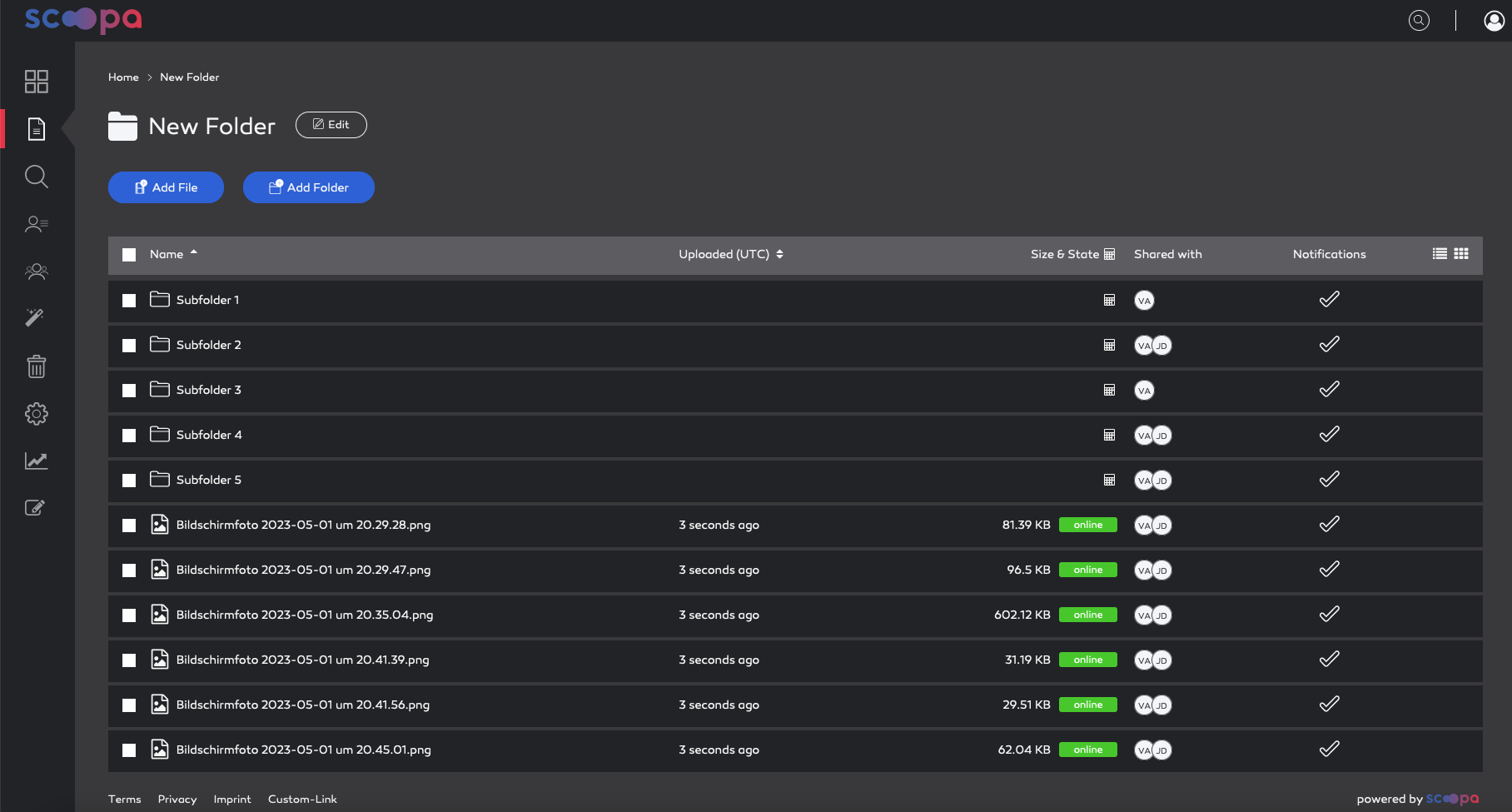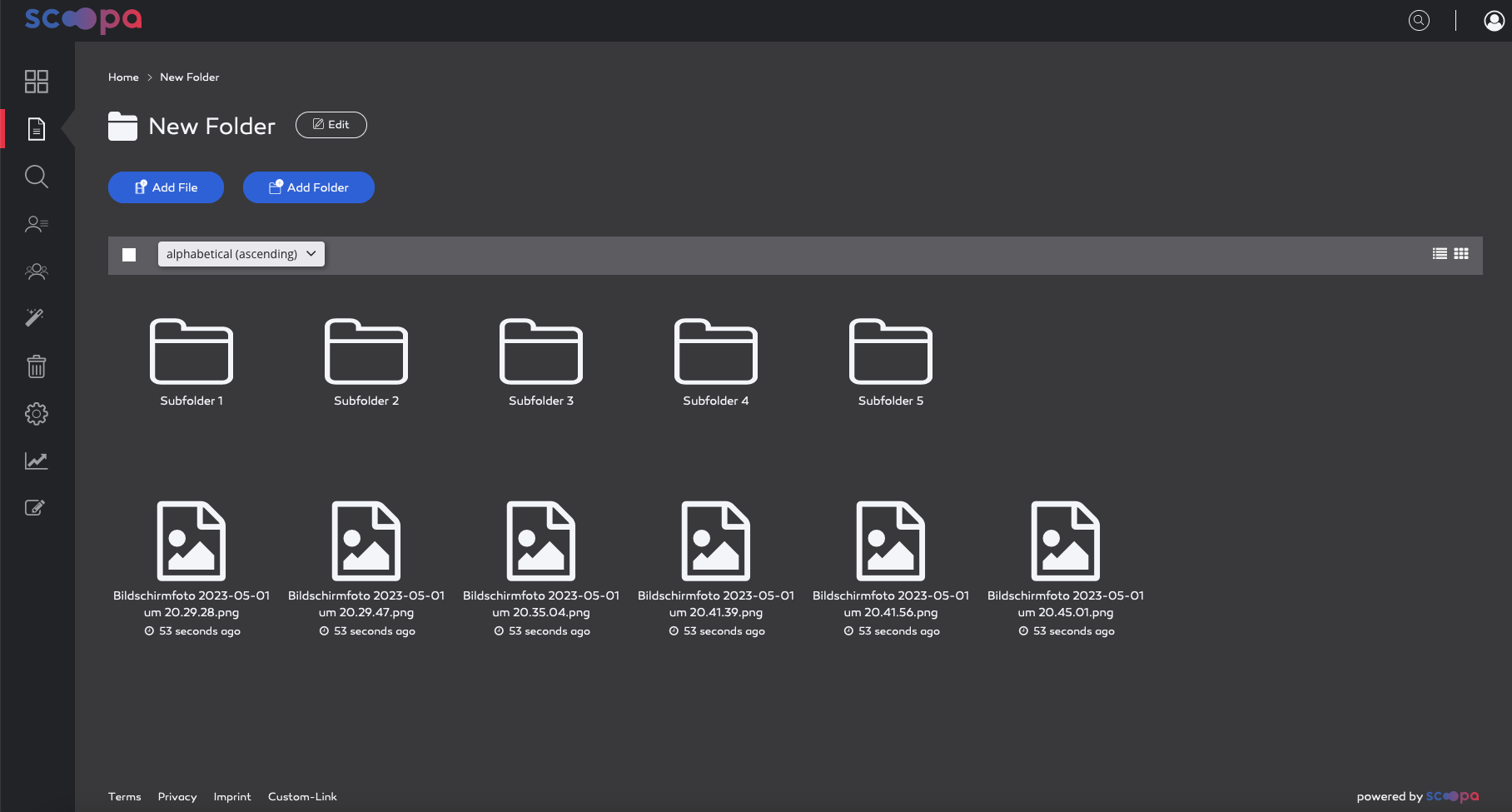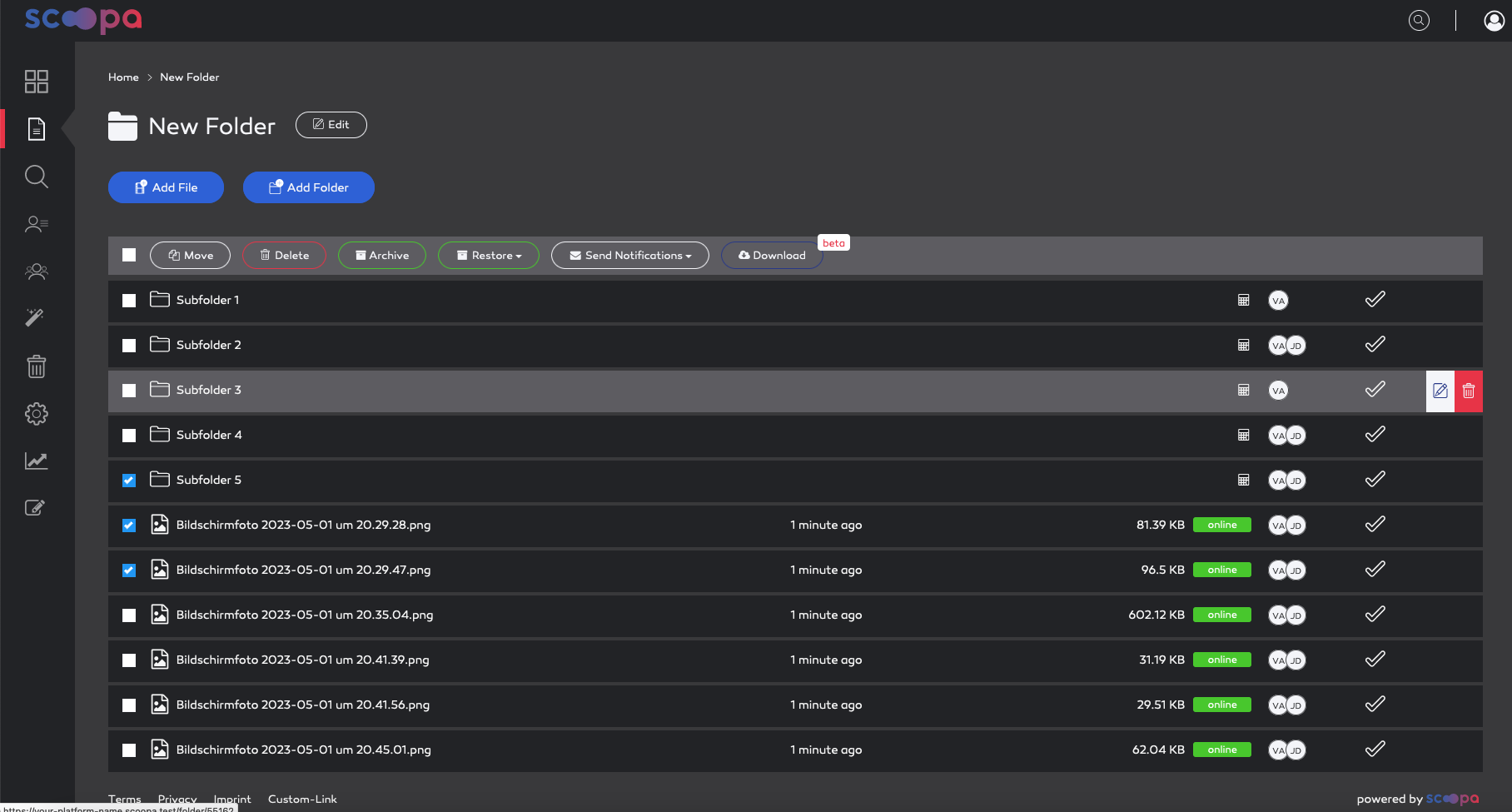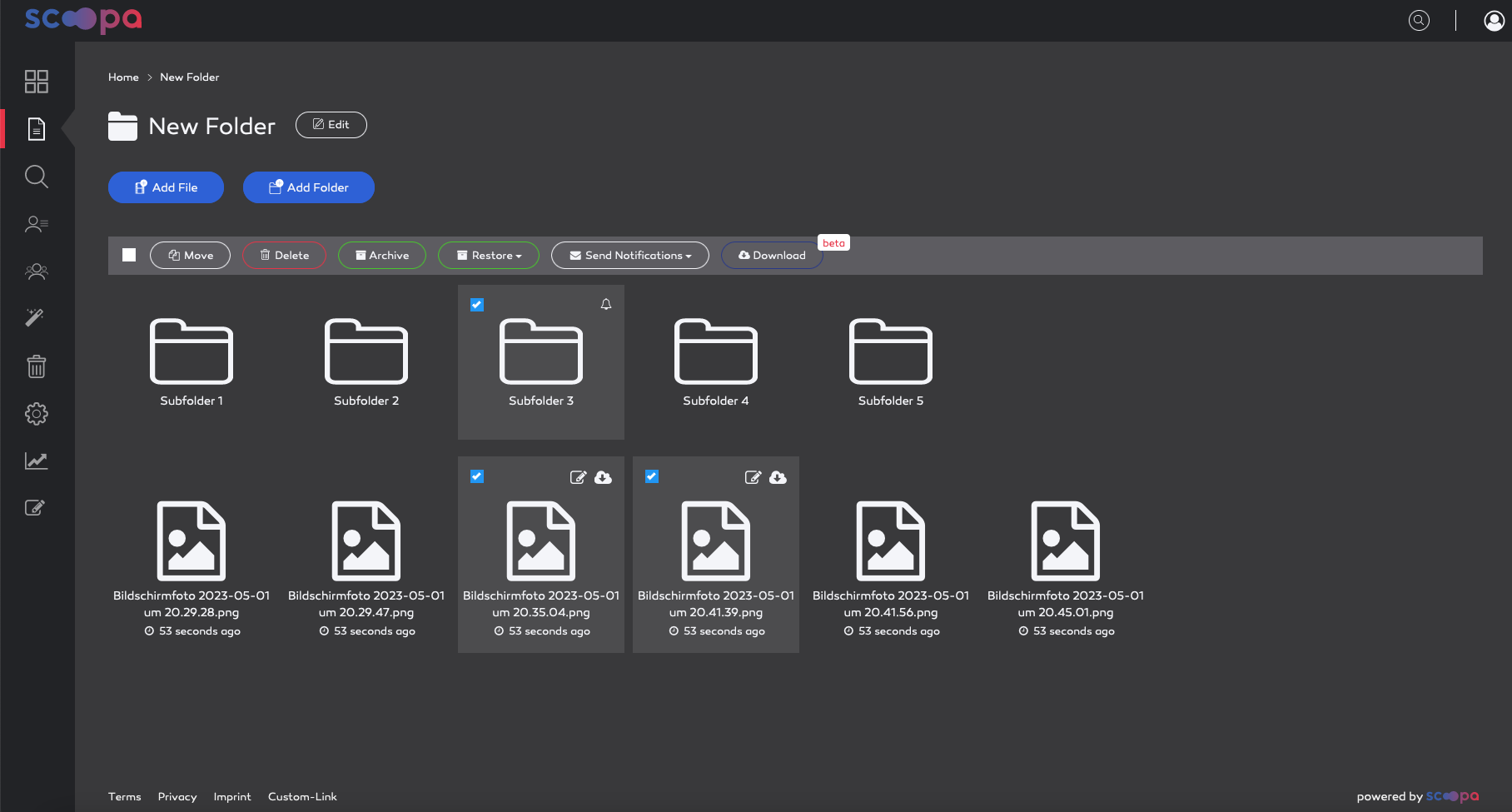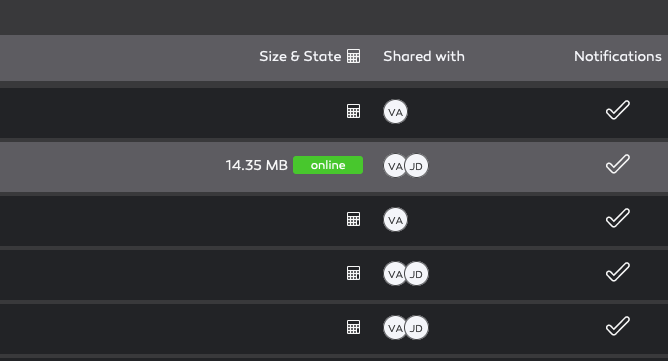-
Introduction
-
Core concepts
-
Digging deeper
-
Frequently asked questions
-
Legal
Folder view
Except for the action buttons on top, the folder view is the same for admins as well as for users.
The folder views can be toggled between the list view and the grid view:
Folder actions are accessible in both list and grid view.
Folder and file status is visible in the "Size & State" column. You can trigger a calculation for the size and status of folder by clicking the calculator icon.
The "Shared with" colum indicates the users that have access to the folder by showing the user initials. This is useful for small recipient circles where most users are known.
The "Notification" column indicates whether notifications are enabled on the folder.
In grid view there is only a subset of indicators present and visible. If a folder has notifications turned on, the folder is marked with a bell icon.
Additional indicators
There can be additional labels behind a file or folder name indicating:
a featured folder (star icon)
if you have downloaded the file already