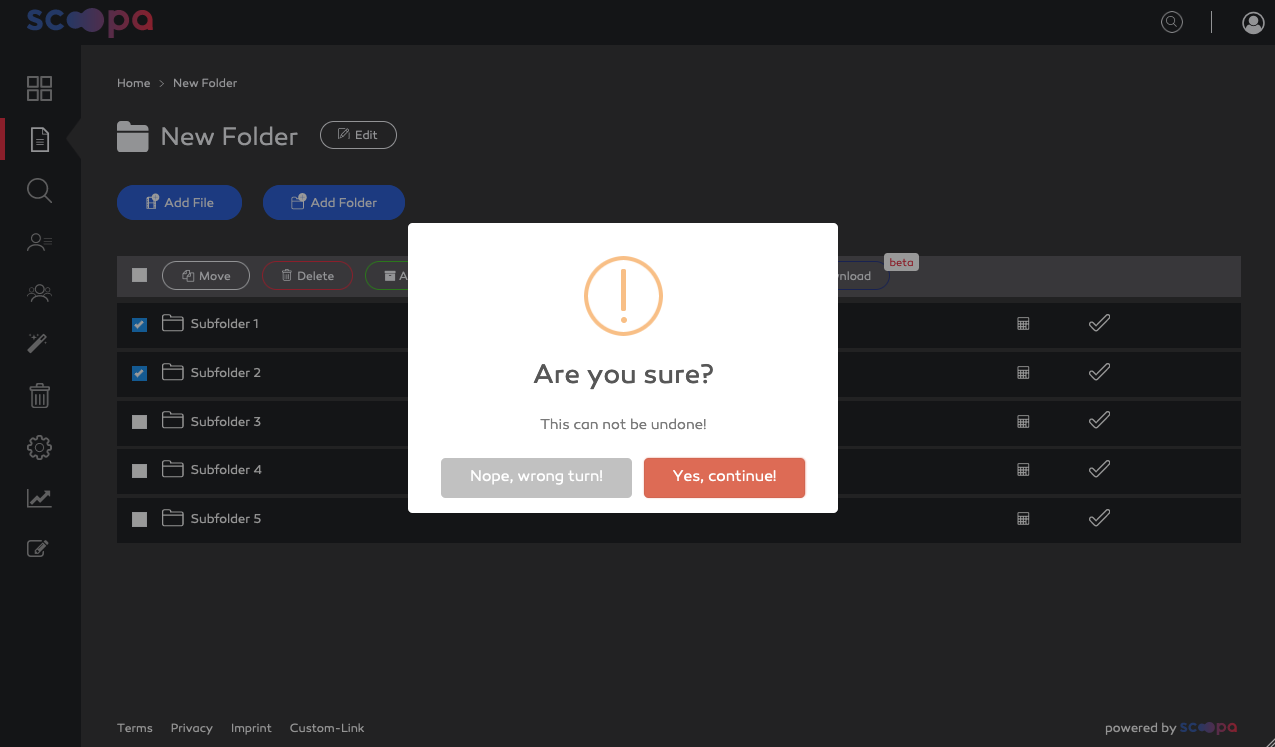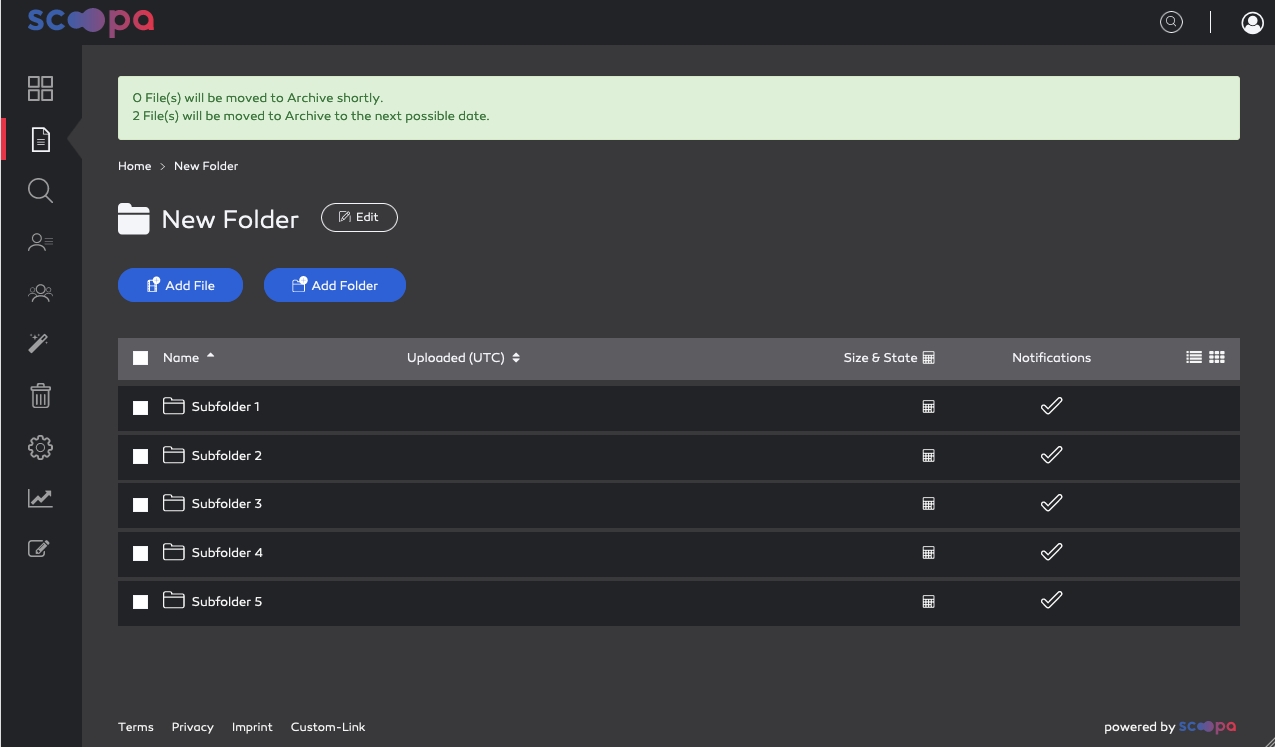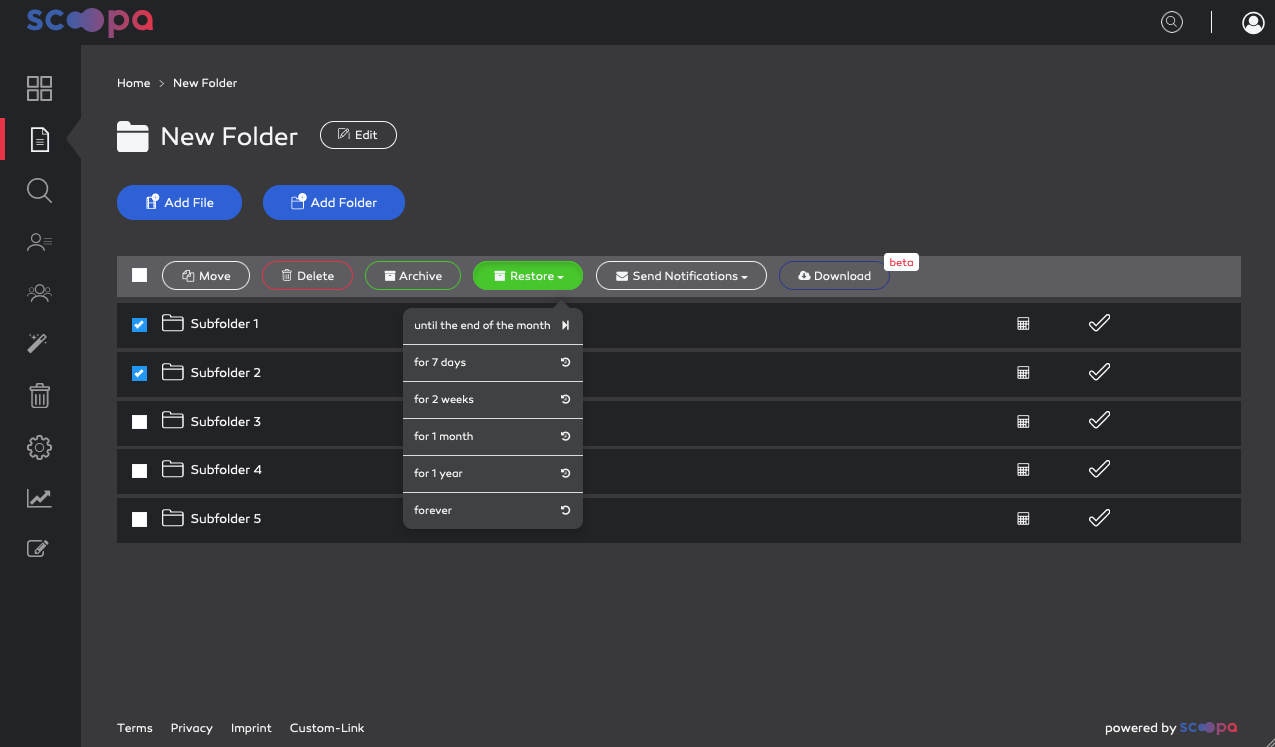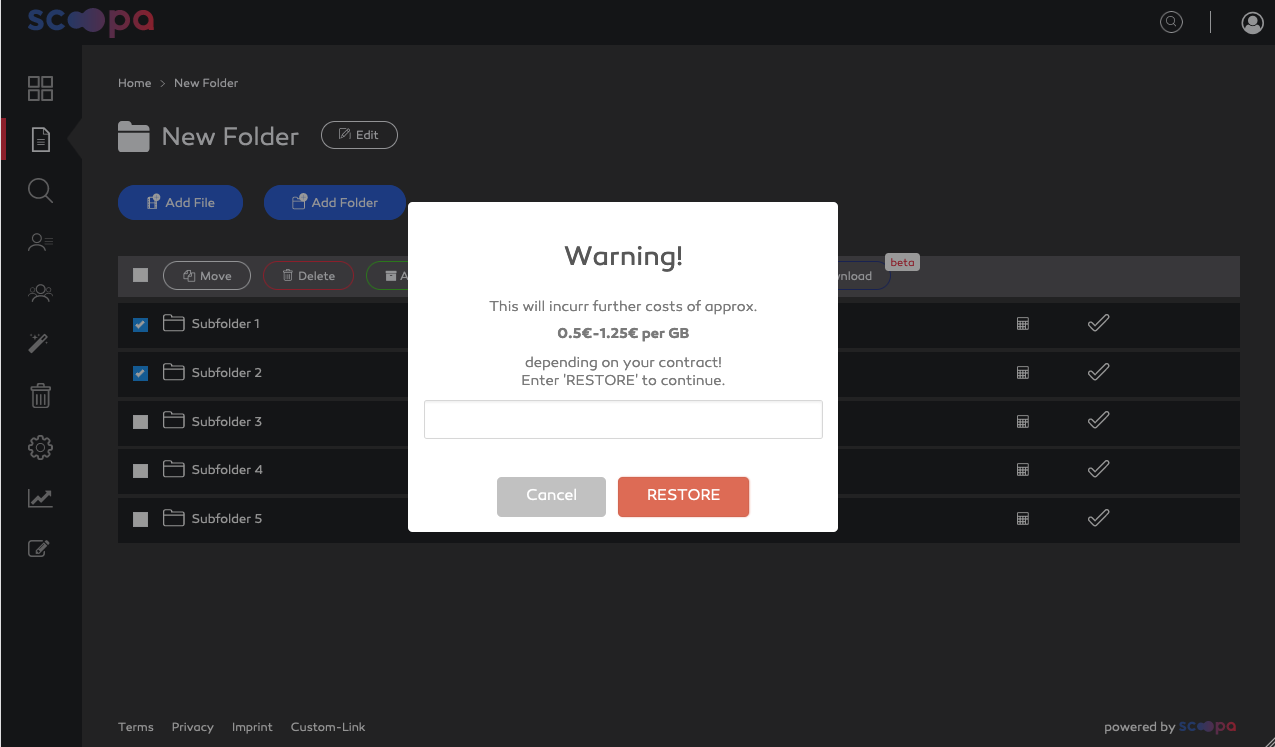-
Introduction
-
Core concepts
-
Digging deeper
-
Frequently asked questions
-
Legal
Archive & Restore
As you cannot archive folders per se, but rather their contents, archiving & restoring folders is a helper function to do just that. All files in the folder and in subsequent child folders will be archived or restored.
The process itself is as easy as deleting or moving. You can select folders from a folder listing and select the action "Archive" or "Restore". Let's start with archiving:
After confirming the archive process, all suitable assets will be archived immediately, and all non-suitable assets will be scheduled for archiving at the next possible date.
Why can't all files be archived immediately?
Please read our article about How files are counted against included storage to learn more about that.
Restoring folders is a similar process. First you have to select the folders you want to restore in a folder listing, followed by selecting the time period for restoring from the "Restore" drop-down menu. You can choose to keep files restored until the end of the current month (ensuring that you won't be billed again next month), for 7 days, 2 weeks, 1 month and 1 year and also forever (permanent restore).
Please be aware that for restoring files or folders you have to confirm that costs according to your subscription plan will occur.