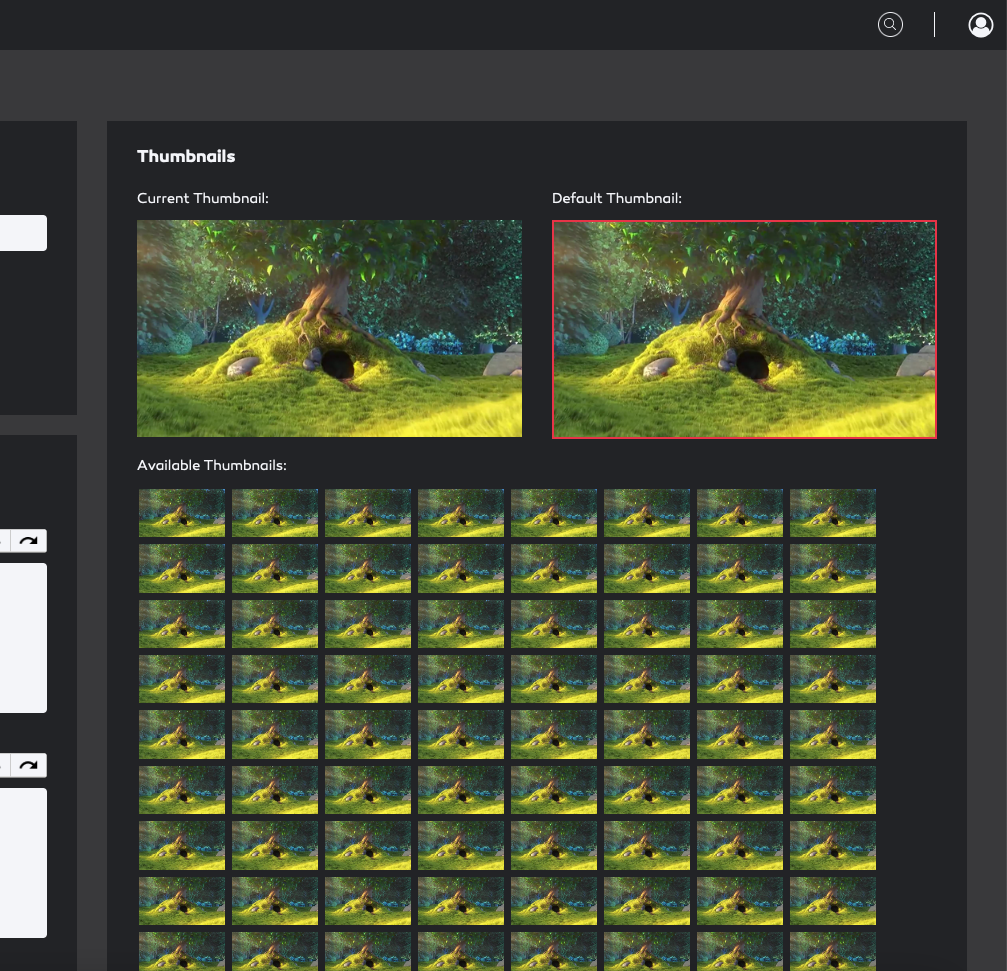-
Introduction
-
Core concepts
-
Digging deeper
-
Frequently asked questions
-
Legal
Edit file
You can edit a file by either clicking the edit icon in the folder listing (only visible on hover) or by going to the desired file and click the "Edit" button.
Once in edit mode, there are multiple areas to focus on depending on the asset. "General Settings" are available for all assets.
In "General Settings" you can change the file name and notification settings.
You can also mark the file to be featured on the dashboards by checking "File is featured on the dashboard".
You can also add a file description and a copyright notice with our rich-text-editor.
You can also add meta-data to the asset:
Date – content date in addition to the upload date
Keywords – comma separated keywords
Tags – comma separated tags
Hint
You can change the file name at any time. This has no effect on previously generated links or notification mails.