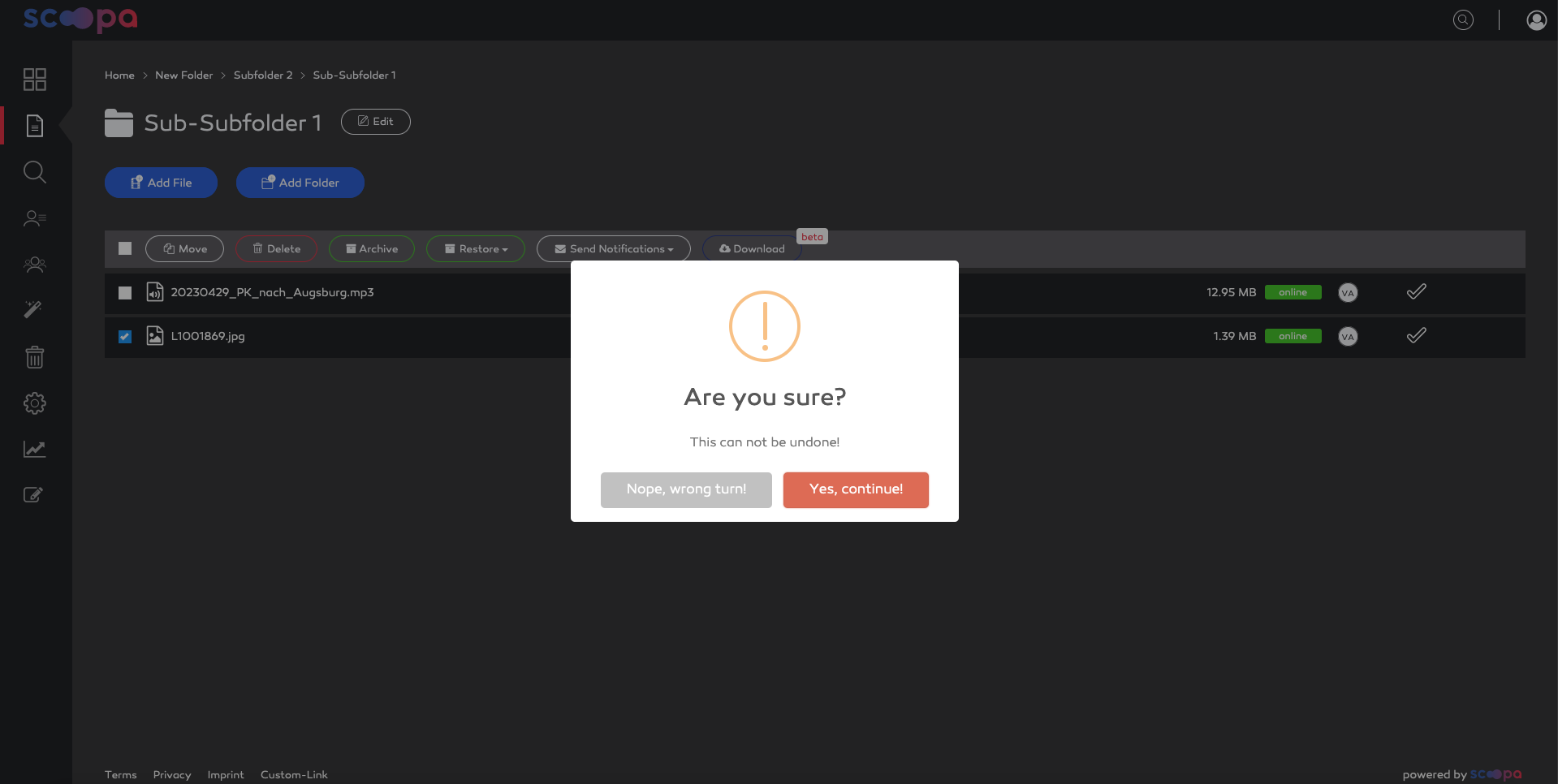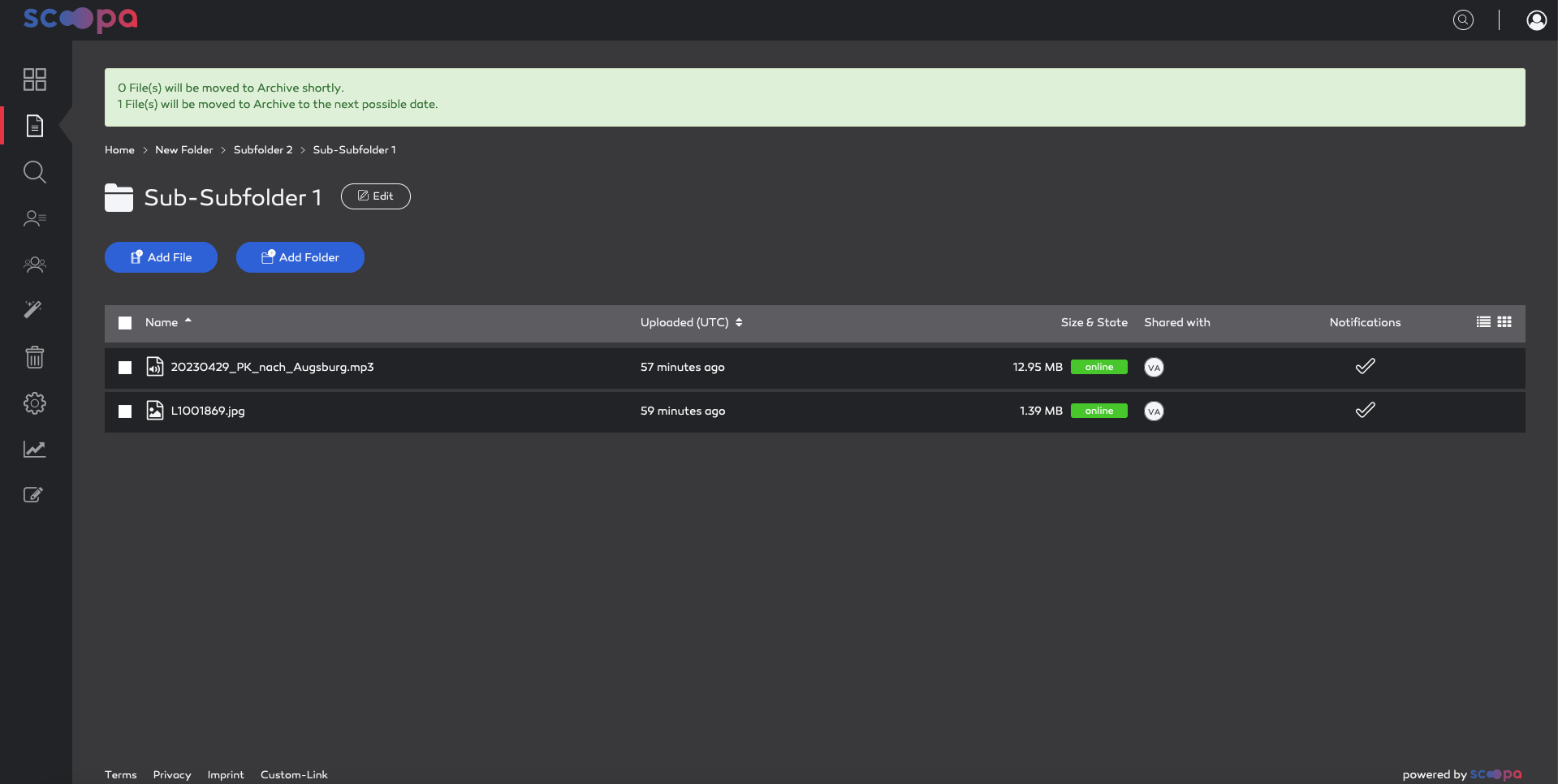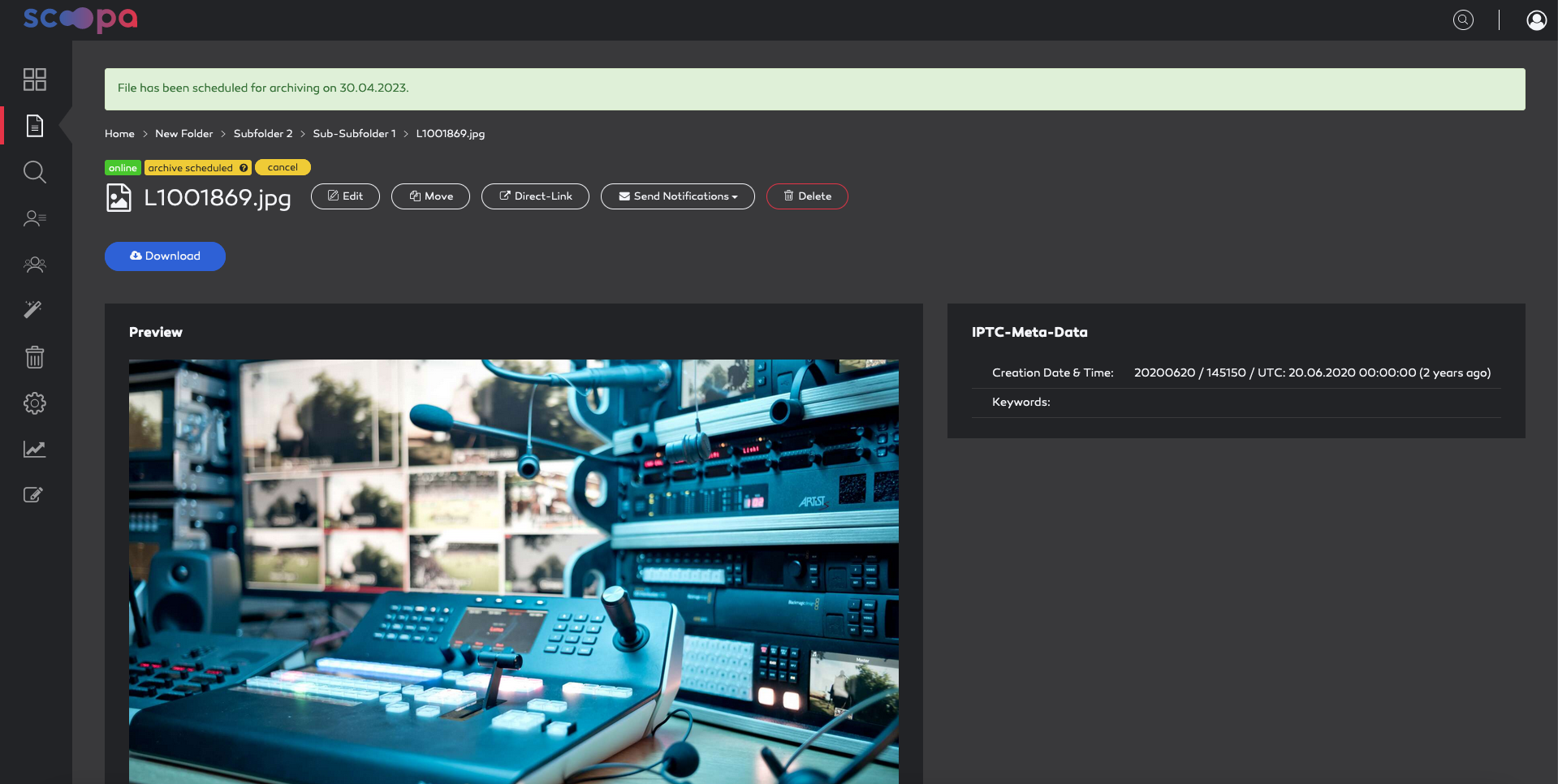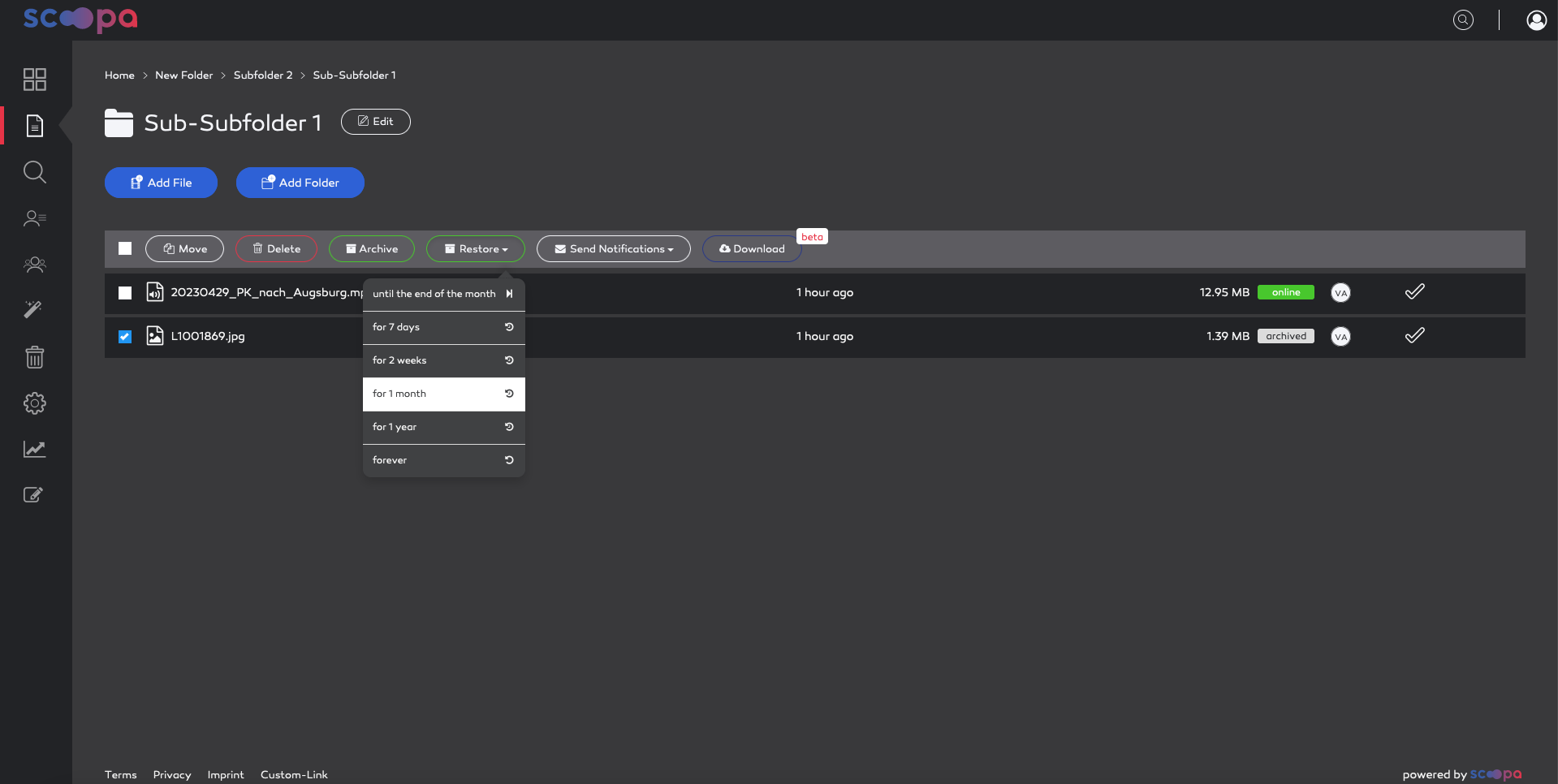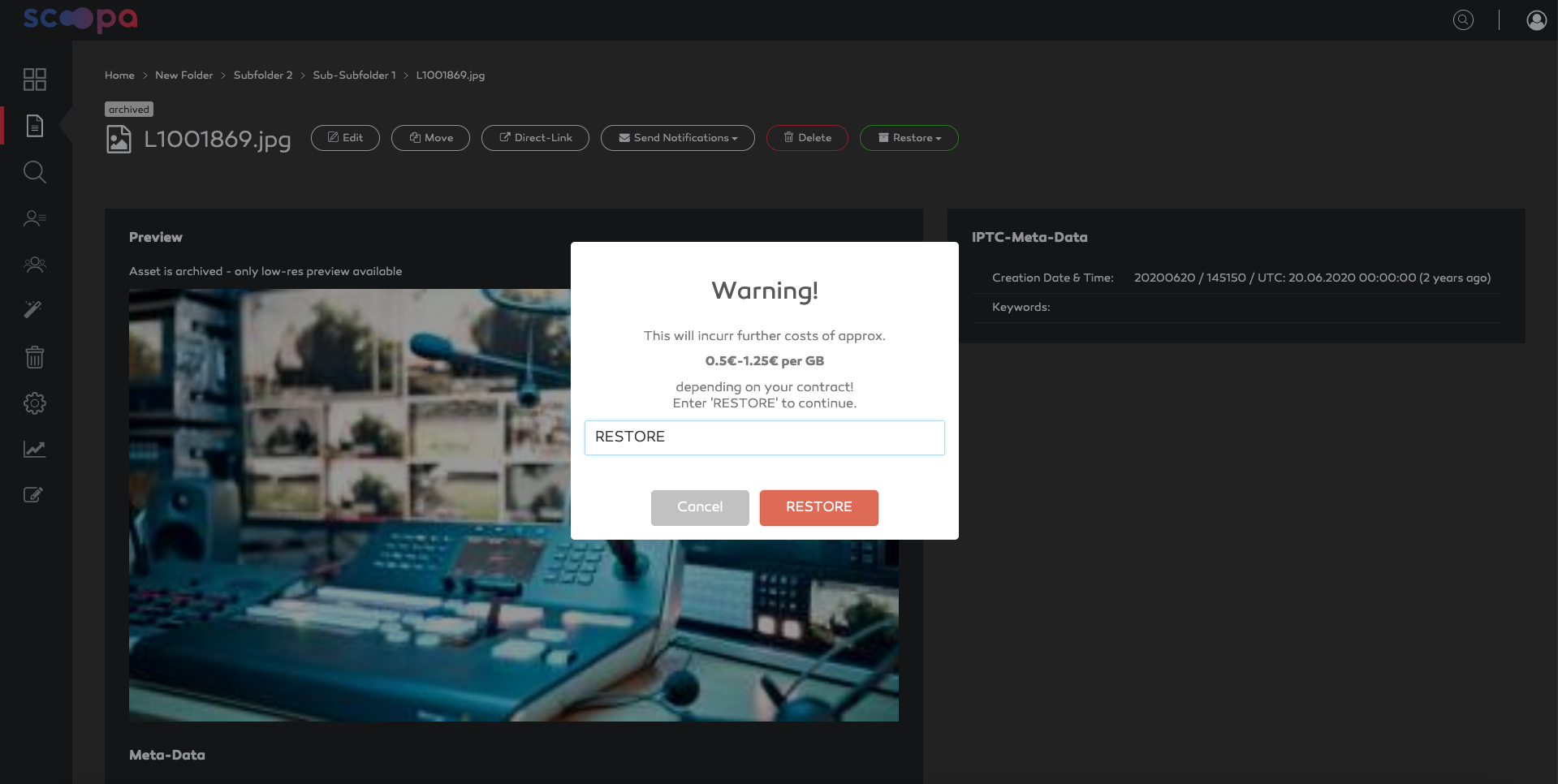-
Introduction
-
Core concepts
-
Digging deeper
-
Frequently asked questions
-
Legal
Archive & Restore
You can select files from a folder listing and select the action "Archive" or "Restore". Another approach is to select "Archive" or "Restore" from within a file.
Let's start with archiving:
After confirming the archive process, all suitable assets will be archived immediately, and all unsuitable assets will be scheduled for archiving at the next possible date.
Why can't all files be archived immediately?
Please read our article about How files are counted against included storage to learn more about that.
Restoring files is a similar process. First you have to select the files you want to restore in a folder listing, followed by selecting the time period for restoring from the "Restore" drop-down menu. You can choose to keep files restored until the end of the current month (ensuring that you won't be billed again next month), for 7 days, 2 weeks, 1 month and 1 year and also forever (permanent restore). You can also restore from within a file.
Please be aware that you have to confirm that costs according to your subscription-plan will occur for restoring files or folders.