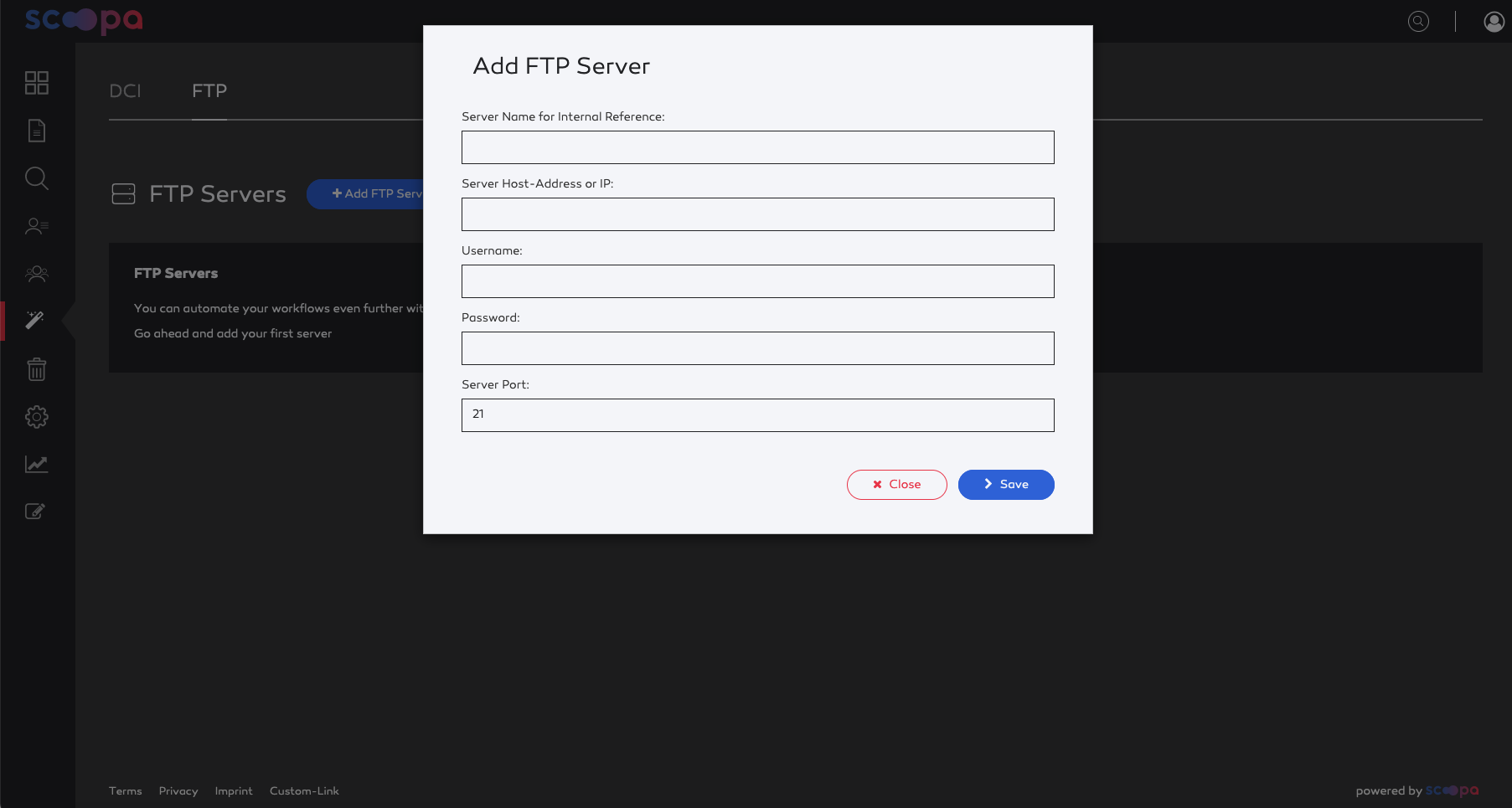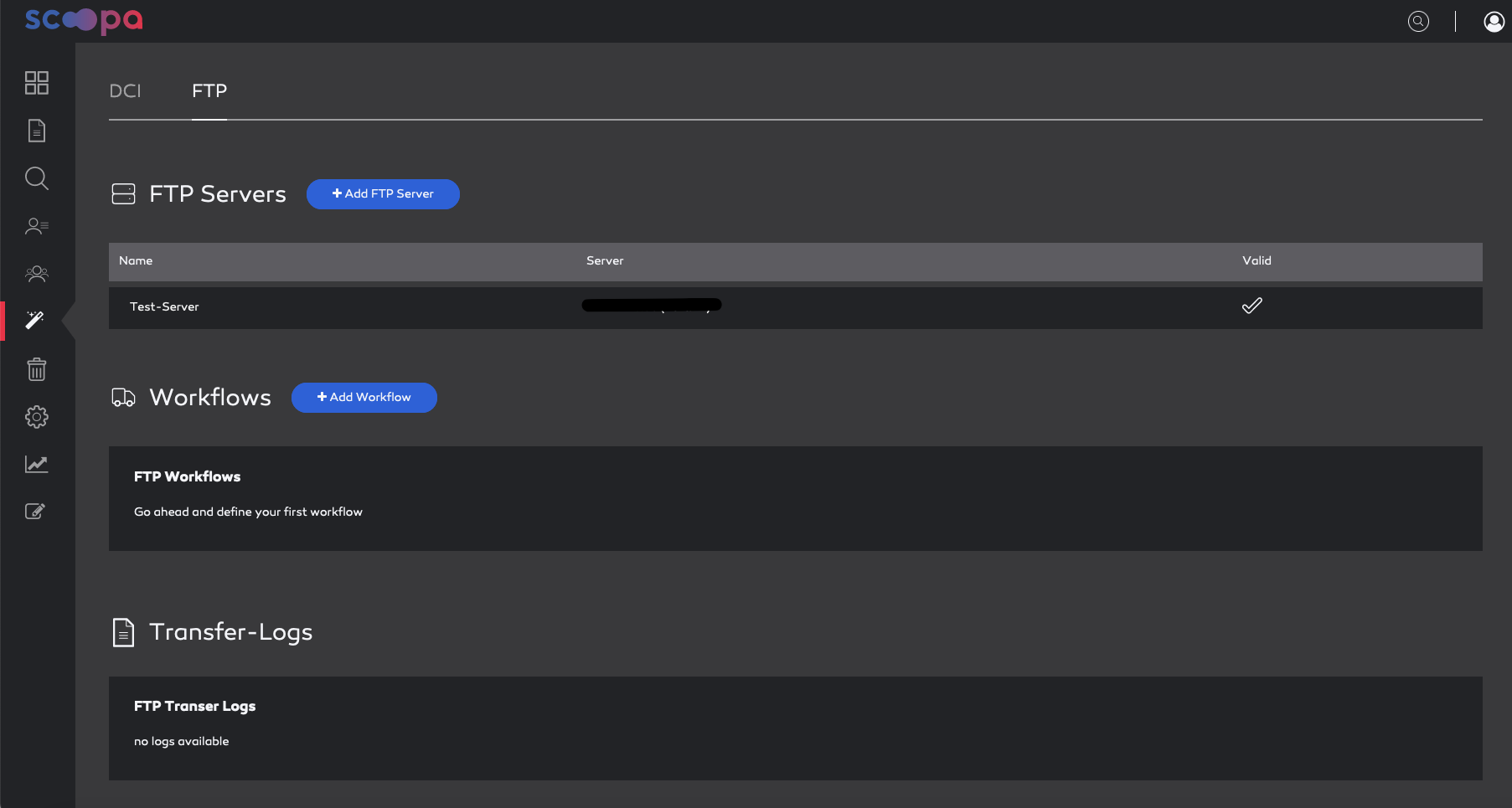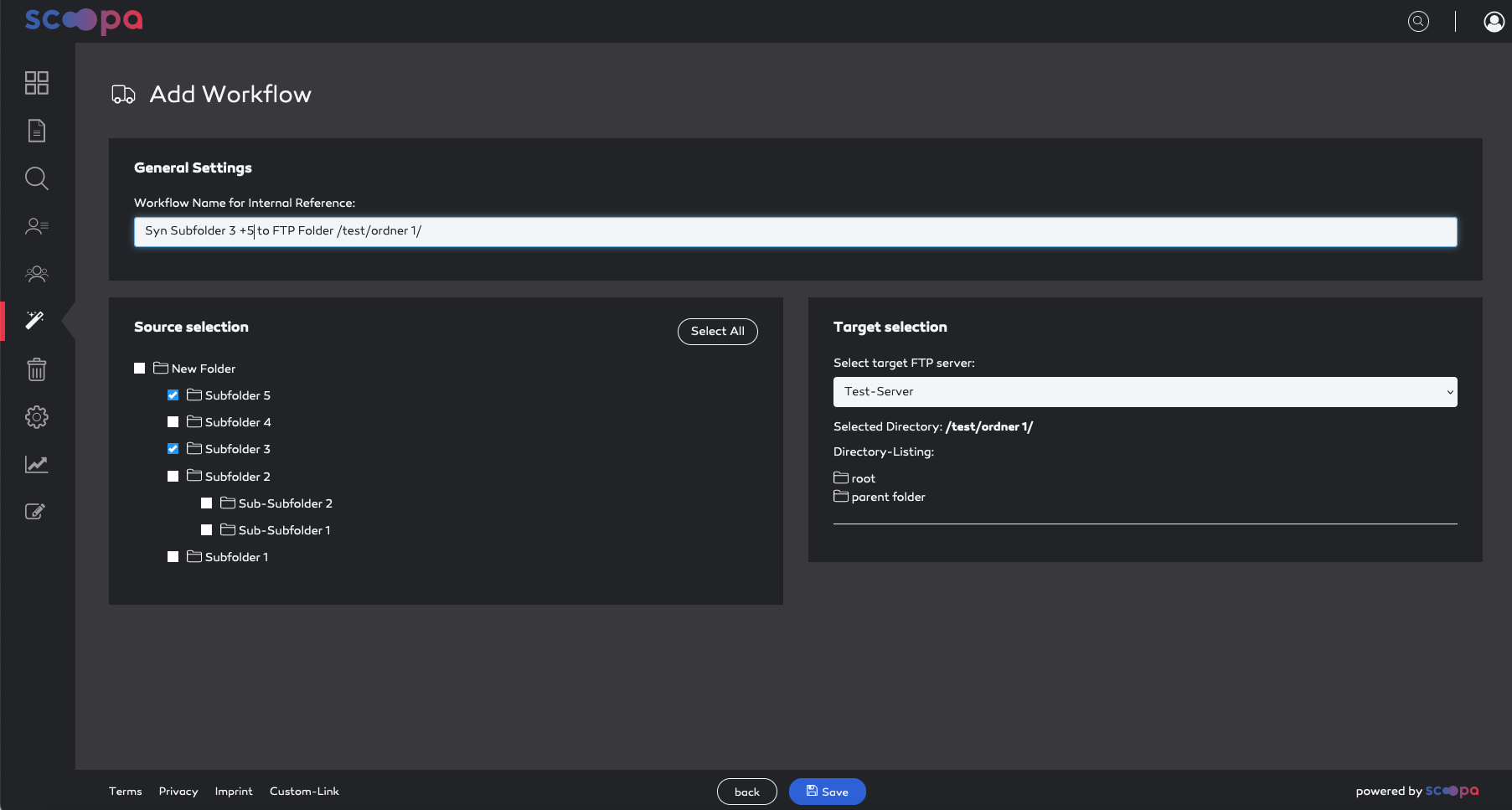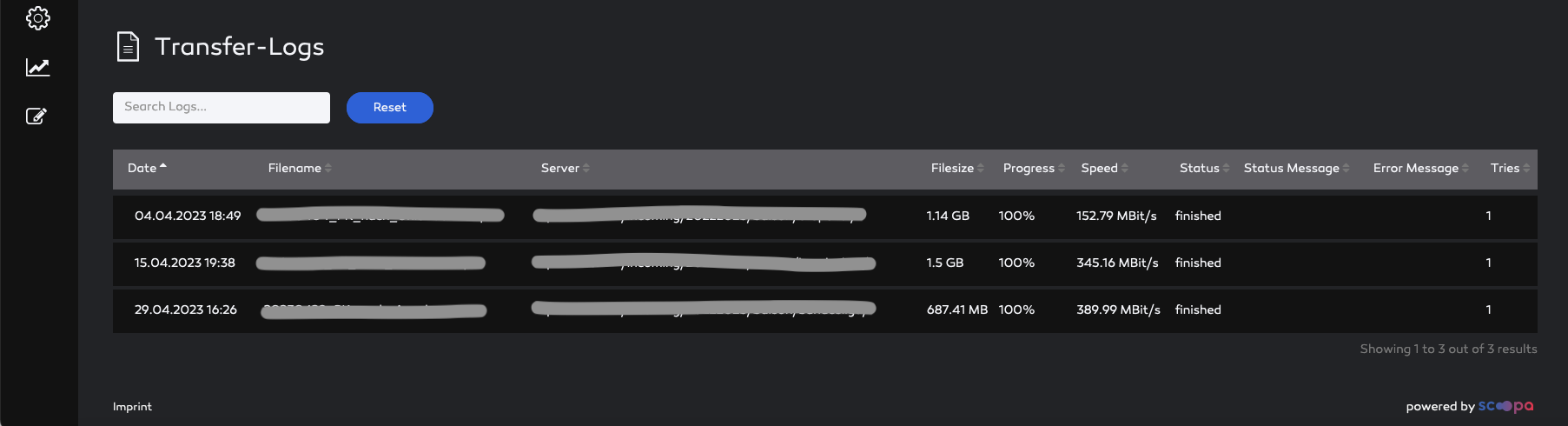FTP-Servers
Start creating your first FTP server by navigating to "Automations" -> "FTP" -> "Add FTP Server".
In the popup, enter your server credentials: server/IP, username and password as well as the FTP port (21 is the default). Next you should give your new connection a name to identify the connection.
After hitting "Save" you will be redirected to the FTP overview where you should see a checkmark behind your newly created server. This means the connection has been tested and is valid.
If the checkmark is missing, go to edit your FTP server and check your credentials. In the edit view you can also trigger a re-validation of your credentials by pressing "Re-Validate Server".
You can also delete existing FTP-Servers by clicking the delete icon in the overview. As with all delete operations this has to be confirmed.