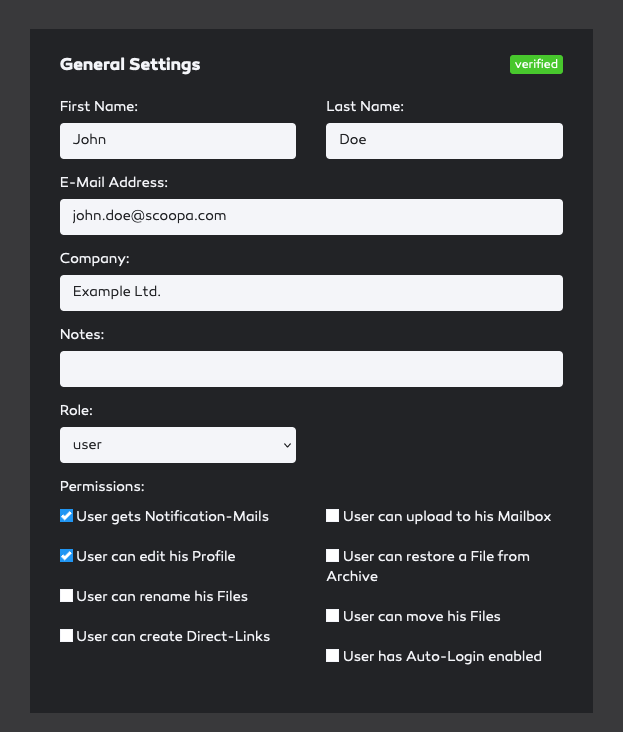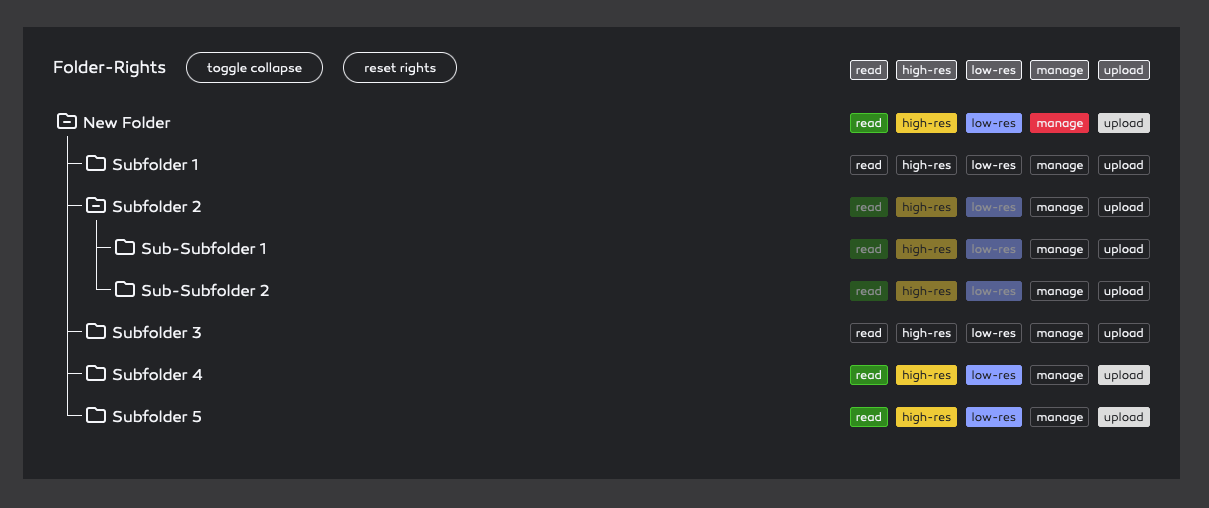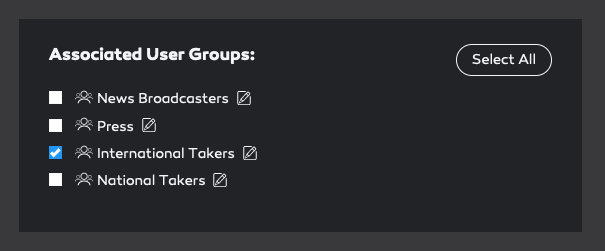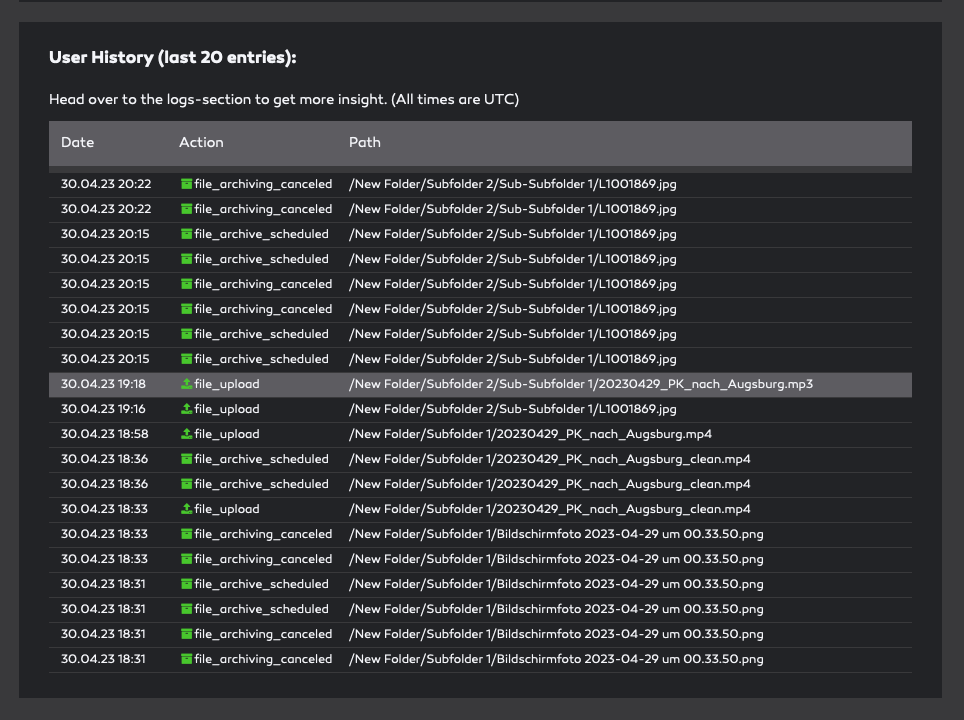-
Introduction
-
Core concepts
-
Digging deeper
-
Frequently asked questions
-
Legal
Edit User
To edit a user, click the edit icon or the e-mail adress in the user list.
The edit view is split into 4 parts:
Access Control
General Settings
Associated User Groups
User History
Let's begin with the general settings.
Besides the contact data of the user and the user role, you can manage the user permissions:
User gets Notification-Mails – activated by default. If deactivated, the user will not receive mails
User can edit his Profile – activated by default. If deactivated, the user cannot edit his profile, but – most important – cannot change his password. This is especially useful for shared user accounts that many people are using.
User can upload to his Mailbox – deactivated by default. If activated, the user will see a mailbox folder to which he can upload files. Read more about the mailbox-feature.
User can restore a File from Archive – deactivated by default. If activated, the user can restore files from archive. Because restoring files from archive will incurr costs, be mindful to grant this permission.
User can move his Files – deactivated by default. If activated, the user can move the files he uploaded. This is useful if a user first uploads to a general folder and then needs to organize his uploads into the target folders.
User can rename his Files – deactivated by default. Allows the user to rename his uploaded files.
User can create Direct-Links – deactivated by default. The user can create direct-links for files that he has access to. Useful if your user should be able to redistribute files outside of scoopa to unkown recipients. Read more about direct-links.
User has Auto-Login enabled – deactivated by default. If activated, the user does not need to login to the platform when he receives notifications for new files. This is useful for users that share accounts or only login sporadically and are prone to "forget" their password. In such cases auto-login lowers the bar to get access to scoopa. Read more about auto-login.
Next section is access control. You can fine tune the folder rights for the current user.
There are 5 different rights that can be assigned:
Read – the user can view the folder and its contents as well as watch previews
High-Res – the user can download the high-res (original) version of the file
Low-Res – the user can download the low-res version
Manage – the user can manage the folder
Upload – the user can upload new files to this folder
Click the respective rights buttons for a specific folder (or the buttons above the column to select all). Selecting a right will automatically applied to all the leafes in the folder tree below the selected folder.
You can collapse or expand the folder tree as needed by clicking the folder icon in front. This is especially useful for large folder trees.
Rights & Inheritance
You can read more about user and folder-rights as well as rights-inheritance here.
In the third section you can manage the associated usergroups.
You can select one or multiple usergroups in which the user should be a member. You can also jump to the edit view of each usergroup by clicking the edit icon behind the usergroup name.
Lastly you can see all the activities a user has performed inside your platform. From login to up- or downloads, archives and restores.
Please note that this section is only visible if the user has activity.