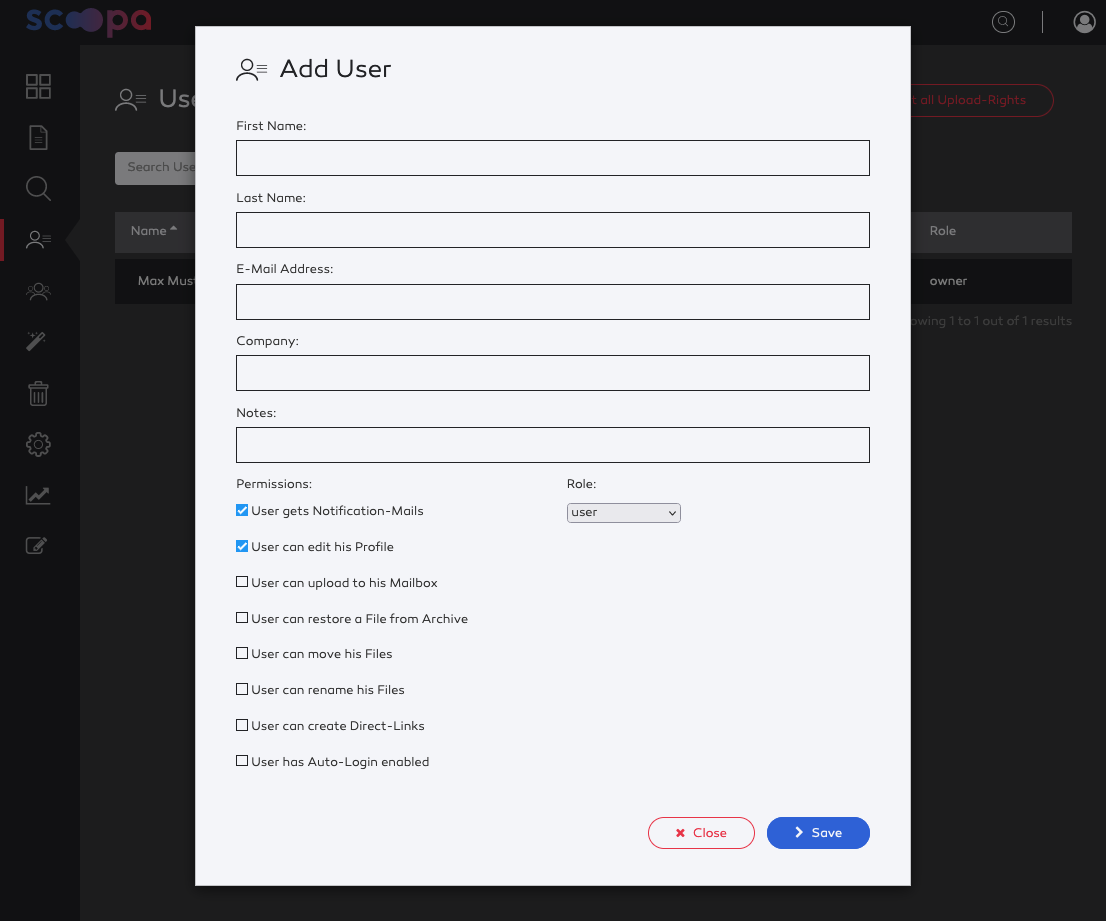-
Introduction
-
Core concepts
-
Digging deeper
-
Frequently asked questions
-
Legal
Add User
To create a user go to "Users" and select "Add User".
You must at least provide a last name and the e-mail address. To better identify a user, it is best to add his company details. The "Notes" field is intended for internal reference and is not visible to users.
You can assign a role to each user. A user can have one of the following roles:
User
Admin – can manage files and users, but has no access to owner settings and invoices
Platformowner – access to everything in one platform (Enterprise only)
Owner – access to everything
Hint
Roles: You can only assign user roles that are equal or lower as your own role. Example: an admin can only create users or other admins.
Folderadmin: If you want a normal user to have manage permissions for just a few folders, you don't need to give him the admin role but rather assign the permissions needed for that folders. Read more.
You can select form the following permissions:
User gets Notification-Mails – activated by default. If deactivated, the user will not receive mails
User can edit his Profile – activated by default. If deactivated, the user cannot edit his profile, but – most important – cannot change his password. This is especially useful for shared user-accounts that many people are using.
User can upload to his Mailbox – deactivated by default. If activated, the user will see a mailbox folder to which he can upload files. Read more about the mailbox-feature.
User can restore a File from Archive – deactivated by default. If activated, the user can restore files from archive. Because restoring files from archive will incurr costs, be mindful to grant this permission.
User can move his Files – deactivated by default. If activated, the user can move his uploaded files. This is useful if a user first uploads to a general folder and then needs to organize his uploads into the target folders.
User can rename his Files – deactivated by default. Let's the user rename his uploaded files.
User can create Direct-Links – deactivated by default. The user can create direct-links for files that he has access to. Useful if your user should be able to redistribute files outside of scoopa to unkown recipients. Read more about direct-links.
User has Auto-Login enabled – deactivated by default. If you activate this, the user does not need to login to the platform when he receives notifications for new files. This is useful for users that share accounts or only login sporadically and are prone to "forget" their password. In such cases auto-login lowers the bar to get access to scoopa. Read more about auto-login.